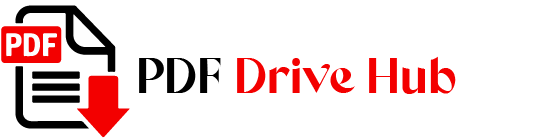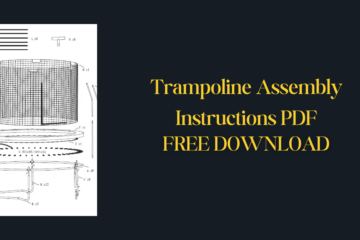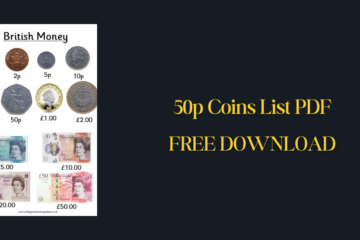In the realm of digital document management, the ability to efficiently convert multiple Word documents into PDFs is invaluable. Whether you’re aiming to preserve formatting across different devices or streamline document sharing, mastering batch conversion techniques can significantly enhance your workflow.
This guide explores various methods tailored for both Mac and PC users, ensuring you find the ideal solution for your needs.
Why Convert Word to PDF?
While Microsoft Word remains ubiquitous for document creation and editing, PDF (Portable Document Format) offers distinct advantages when it comes to sharing and preserving document integrity.
PDFs maintain formatting consistency across different platforms and devices, making them ideal for professional presentations, reports, and collaborative projects.
Key Benefits of Converting Word to PDF
Preservation of Formatting
When you convert a Word document to a PDF, all the original formatting, fonts, images, and layouts are preserved.
This ensures that the document looks the same on any device or platform, eliminating discrepancies that may arise from different versions of Word or varying screen sizes.
Universal Compatibility
PDFs are universally compatible. Whether your recipients are using a PC, Mac, or mobile device, they can view PDFs without the need for special software.
Most devices come with built-in PDF readers, making it a hassle-free format for sharing documents.
Reduced File Size
PDFs can be optimized to reduce file size without compromising quality. This is especially useful when you need to email documents or upload them to the web, where large file sizes can be cumbersome and slow to download.
Enhanced Professionalism
Sending a document in PDF format often appears more professional. PDFs are widely used in business environments for contracts, invoices, and official communications.
They convey a sense of finality and authority that editable Word documents may lack.
Integration with Other Tools
PDFs can be easily integrated with other tools and systems. For instance, they can be used with electronic signature software for signing contracts, or with document management systems for efficient archiving and retrieval.
Accessibility Features
PDFs support accessibility features that make documents readable by screen readers and other assistive technologies.
This ensures that your documents are accessible to people with disabilities, enhancing inclusivity and compliance with accessibility standards.
Retention of Hyperlinks and Annotations
When converting Word documents to PDFs, hyperlinks and annotations are retained. This is particularly useful for documents that include references to web resources or need interactive features for readers.
Ease of Distribution and Printing
PDFs are the preferred format for printing. They maintain high-quality resolution and print exactly as they appear on the screen.
This is essential for materials like brochures, flyers, and presentation handouts.
By converting Word documents to PDFs, you leverage these benefits to ensure your documents are secure, professional, and universally accessible. Whether for personal use or professional settings, PDFs offer a versatile and reliable solution for document management.
4 Free Ways to Convert Word to PDF
Finding efficient, cost-free solutions to convert Word documents into PDFs can save you time and resources. Whether you’re looking for online tools, desktop software, or built-in utilities, there are several effective methods available to meet your needs.
In this section, we explore four free and reliable options for batch converting Word to PDF on both Mac and PC, ensuring you have the flexibility to choose the best tool for your workflow.
1. Online Tools for Quick Conversion
For users seeking a swift and hassle-free solution, online converters provide a convenient option. Platforms like Online2PDF.com offer seamless batch conversion capabilities, allowing you to convert multiple Word documents into PDFs simultaneously.
Here’s a quick overview of how to use Online2PDF.com:
- Visit the Website: Navigate to Online2PDF.com and select the “DOC to PDF” conversion option.
- Upload Documents: Click “Select files” to upload multiple Word documents for conversion.
- Choose Output: Decide whether to convert all documents into a single PDF or individual files.
- Convert: Hit the “Convert” button and download your batch-converted PDFs.
Online tools are ideal for users with stable internet connections and a need for quick results without downloading additional software.
2. Adobe Acrobat: The Professional Desktop Solution
Adobe Acrobat stands as the industry standard for PDF management, offering robust features for both individual and enterprise use. While Adobe Acrobat Pro requires a subscription, it provides unparalleled functionality for converting Word documents into PDFs:
- Combine Files: Utilize the “Combine Files” feature under the Tools menu to merge multiple Word documents into a single PDF.
- Create Multiple PDFs: Alternatively, use the “Create Multiple PDF Files” option to convert each Word document into separate PDFs.
Adobe Acrobat ensures precise document conversion while allowing users to manage and edit PDFs with extensive tools.
Its premium features cater more towards professional users or those requiring advanced document management capabilities.
3. SwifDoo PDF: Power and Simplicity for Windows Users
Specifically designed for Windows users, SwifDoo PDF offers a compelling alternative for batch-converting Word documents to PDFs. Known for its user-friendly interface and powerful conversion capabilities, SwifDoo PDF maintains document integrity and preserves hyperlinks during the conversion process:
- Download and Install: Start by downloading SwifDoo PDF and enjoying a free trial period to explore its features.
- Conversion Process: Simply select the Word documents, choose the conversion settings, and initiate the batch conversion process.
SwifDoo PDF not only converts documents but also allows for subsequent PDF editing, making it an excellent choice for users needing both conversion and post-conversion document management capabilities.
4. Automator: Built-in Efficiency for Mac Users
Mac users can leverage Automator, a built-in utility that simplifies batch conversion tasks without the need for additional software:
- Workflow Setup: Launch Automator and create a workflow.
- File Conversion: Use the “Convert Format of Word Documents” action to convert multiple Word files into PDF format with ease.
Automator streamlines the conversion process, automating repetitive tasks and ensuring efficient document management directly within mac OS.
Also read:
👉 How to Unlock PDF After Signing
FAQs
How Do I Batch Convert Word to PDF on a Mac?
You can use Automator, a built-in macOS utility, to batch convert Word documents to PDFs. Open Automator, create a workflow, add your Word files, and select the conversion action to PDF. Run the workflow, and your Word documents will be converted to PDFs automatically.
Can I Use Adobe Acrobat for Batch Conversion?
Yes, Adobe Acrobat Pro allows you to batch convert Word documents to PDF. Use the “Combine Files” or “Create Multiple PDF Files” options under the Tools menu. Adobe Acrobat ensures high-quality conversions but requires a subscription for access to its full range of features.
Are There Free Online Tools for Batch Conversion?
Yes, several online tools offer free batch conversion of Word documents to PDFs. Websites like Online2PDF.com allow you to upload and convert multiple Word files simultaneously. These tools are convenient and quick but require an internet connection for use.
Is There a Windows Tool for Batch Converting Word to PDF?
SwifDoo PDF is a powerful, user-friendly tool for Windows users that supports batch conversion of Word documents to PDFs. Download SwifDoo PDF, add your Word files, and initiate the conversion process. It preserves formatting and hyperlinks, making it a reliable choice for Windows users.
Do Online Converters Preserve Formatting?
Most online converters, such as Online2PDF.com, strive to preserve the original formatting of Word documents when converting to PDF. However, the quality of conversion may vary, so it is advisable to check the output to ensure all formatting elements are accurately retained.
Final Thoughts
Mastering batch conversion from Word to PDF empowers users with efficient document management solutions tailored to their platform preferences. Whether you opt for online convenience, the professional capabilities of Adobe Acrobat, the user-friendly interface of SwifDoo PDF, or the built-in efficiency of Automator, each method offers distinct advantages to enhance your productivity and document handling capabilities.
By understanding and utilizing these tools effectively, you can streamline your workflow, ensure document consistency, and facilitate seamless collaboration in both personal and professional settings.
Embrace the power to convert multiple Word documents to PDF and elevate your document management experience today!

Niketa Mulay, a seasoned content writer and editor, has over a decade of experience. With a Master’s in Journalism, she honed her skills at The Times of India and now freelances across various industries. Passionate about reading, writing, and scuba diving, she shares expert PDF guides and tips at PDFdrivehub.com.