Stumbled upon an ASPX file and can’t figure out how to open it. You’re not alone. ASPX files, often used for web pages, aren’t the most user-friendly when it comes to viewing them outside of their intended environment. But converting them to PDF, a universally accepted format can make your life a lot easier.
This guide will walk you through three simple methods to convert ASPX files to PDF, using tools you likely already have.
What Is an ASPX File?
An ASPX file, short for Active Server Page Extended file, typically contains scripts and source code used to generate web pages.
These files are usually processed on a web server, making them tricky to open directly on your device.
Common software like text editors or browsers can handle them but with limitations.
Why Convert ASPX to PDF?
PDFs are widely compatible, secure, and easy to print and archive. Converting an ASPX file to a PDF allows you to read and edit the content more conveniently.
PDFs maintain the formatting and content integrity, making them a reliable choice for document sharing and storage.
3 Ways to Convert ASPX to PDF
Encountering an ASPX file can be perplexing if you’re unsure how to open it. Converting it to a PDF, a universally compatible format, simplifies the process and makes the content accessible.
Here, we are exploring 3 easy and effective methods to convert ASPX files to PDF, ensuring you can view and share your files with ease.
Method 1: Using a Web Browser
One of the easiest ways to convert an ASPX file to a PDF is by using a web browser. Browsers like Chrome, Firefox, or Microsoft Edge have built-in print functions that can save web pages as PDFs.
Steps
- Open Your Browser: Launch Chrome, Firefox, or Edge.
- Drag and Drop: Locate your ASPX file, then drag and drop it into the browser or type the file path into the address bar.
- Print to PDF: Once the file opens, press
Ctrl + P(orCmd + Pon Mac) to open the print dialog. - Save as PDF: In the print dialog, select “Save as PDF” from the destination menu and click “Save.”
That’s it! You’ve converted your ASPX file to a PDF.
Method 2: Using a Text Editor
Text editors like Microsoft Notepad on Windows or Apple TextEdit on Mac can also help you convert ASPX files to PDF. This method is handy if you prefer working with plain text.
Steps:
- Open the File: Right-click the ASPX file and select “Open with” followed by your preferred text editor.
- Print to PDF: Press
Ctrl + P(orCmd + Pon Mac) to open the print dialog. - Select PDF Printer: Choose “Microsoft Print to PDF” or a similar option and click “Print.”
- Save the File: Give your new PDF a name and save it.
Method 3: Renaming the File Extension
Sometimes, an ASPX file might actually be a misnamed PDF file. This method works if the content is already in PDF format but has the wrong extension.
Steps:
- Rename the File: Right-click the ASPX file and select “Rename.”
- Change the Extension: Replace
.aspxwith.pdfand press Enter. - Confirm: Click “Yes” when prompted to confirm the change.
Bonus Tip: Downloading ASPX as PDF
If you’re downloading an ASPX file and want to save it as a PDF directly, here’s a quick trick:
Steps
- Start the Download: Click the download icon on the ASPX page.
- Adjust Settings: In the download window, deselect the “Hide extension” box.
- Change Extension: Choose “All Files” from the format menu, replace
.aspxwith.pdf, and save the file.
Also read:
👉 How to Unlock PDF After Signing
FAQs
Can I Use a Web Browser to Convert ASPX to PDF?
Yes, you can use browsers like Chrome, Firefox, or Edge. Simply open the ASPX file in the browser, press Ctrl + P, and select “Save as PDF” to convert.
How Do I Convert ASPX to PDF Using a Text Editor?
Open the ASPX file with a text editor like Notepad or TextEdit, press Ctrl + P, select “Microsoft Print to PDF” (or a similar option), and save the file as a PDF.
Is Renaming the File Extension a Reliable Method?
Renaming the file extension from .aspx to .pdf works only if the ASPX file content is already in PDF format. This method is straightforward but only applicable in specific cases.
Are There Any Free Online ASPX to PDF Converters?
Yes, there are online converters available, but they often fail to maintain the original content accurately. Using a web browser’s print function is usually more reliable.
What Is the Best Tool for Advanced PDF Conversion and Editing?
SwifDoo PDF is highly recommended for advanced PDF conversion and editing. It offers a comprehensive suite of features, including batch conversion, editing, annotating, and compressing PDFs.
Conclusion
Converting ASPX files to PDF is straightforward with the right tools. Whether you use a web browser, a text editor, or simply rename the file extension, these methods are quick and easy.

Niketa Mulay, a seasoned content writer and editor, has over a decade of experience. With a Master’s in Journalism, she honed her skills at The Times of India and now freelances across various industries. Passionate about reading, writing, and scuba diving, she shares expert PDF guides and tips at PDFdrivehub.com.
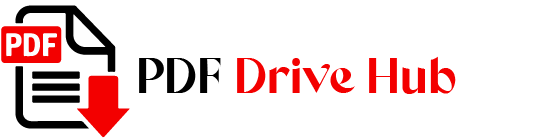

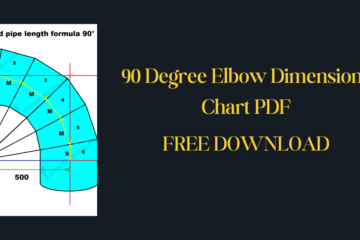

![Convert ASPX to PDF: Quick & Easy How to Convert ZIP to PDF[WindowsMacOnline]](https://pdfdrivehub.com/wp-content/uploads/2024/07/How-to-Convert-ZIP-to-PDFWindowsMacOnline.png)