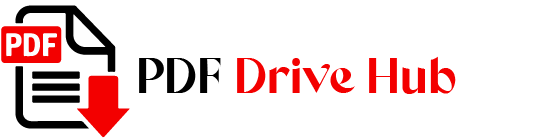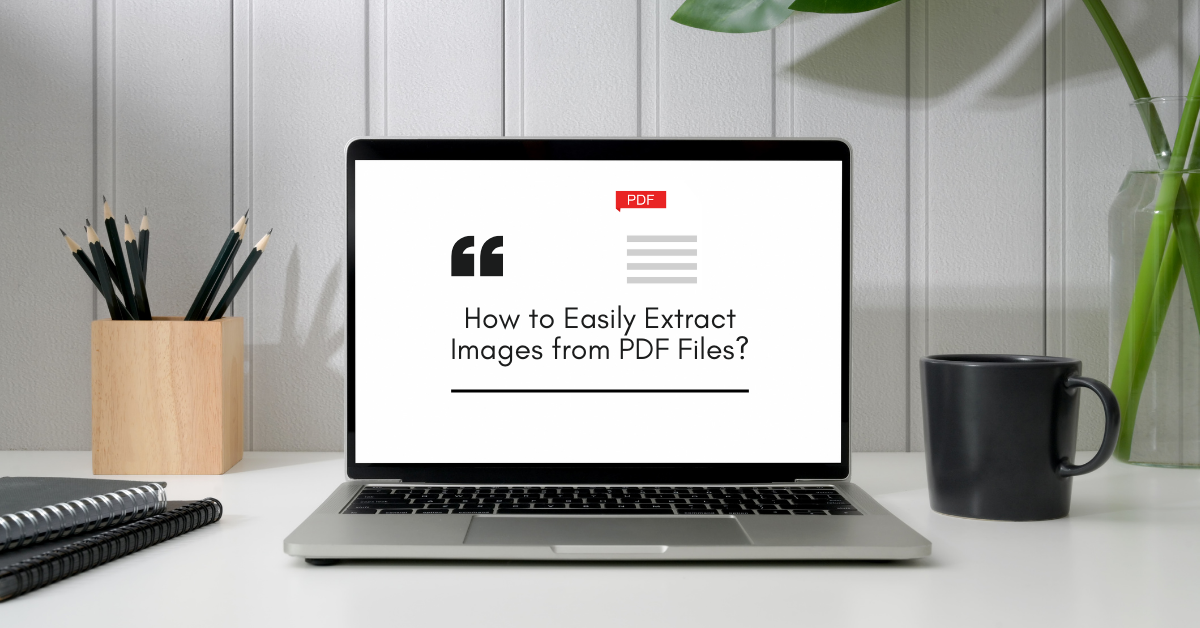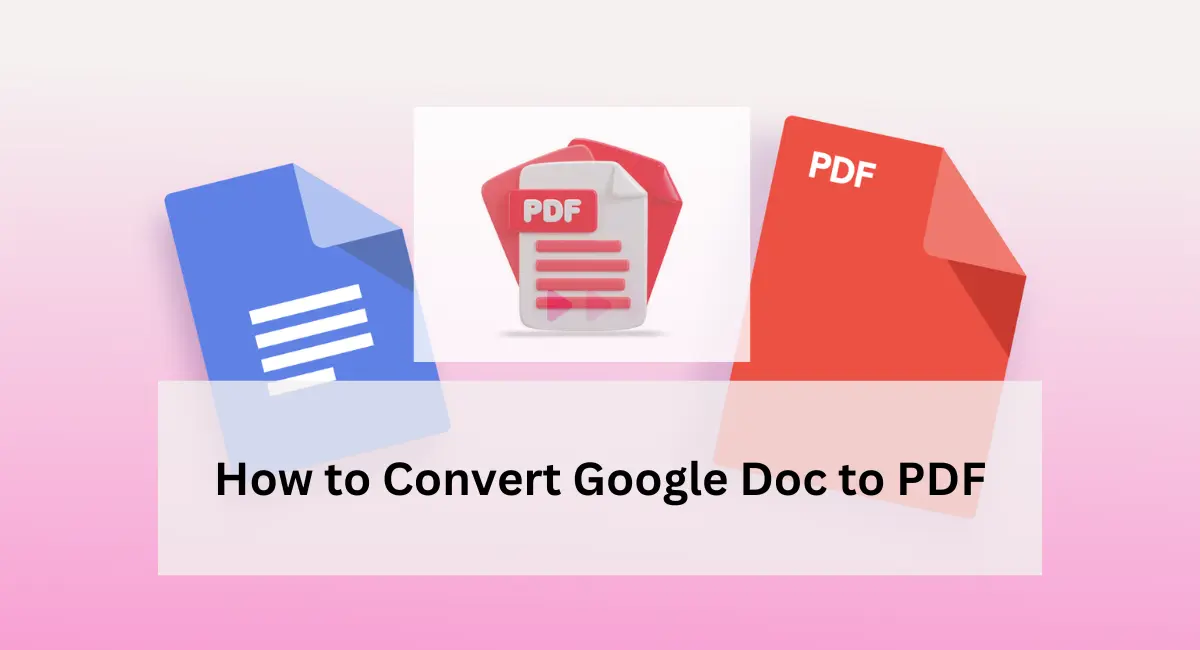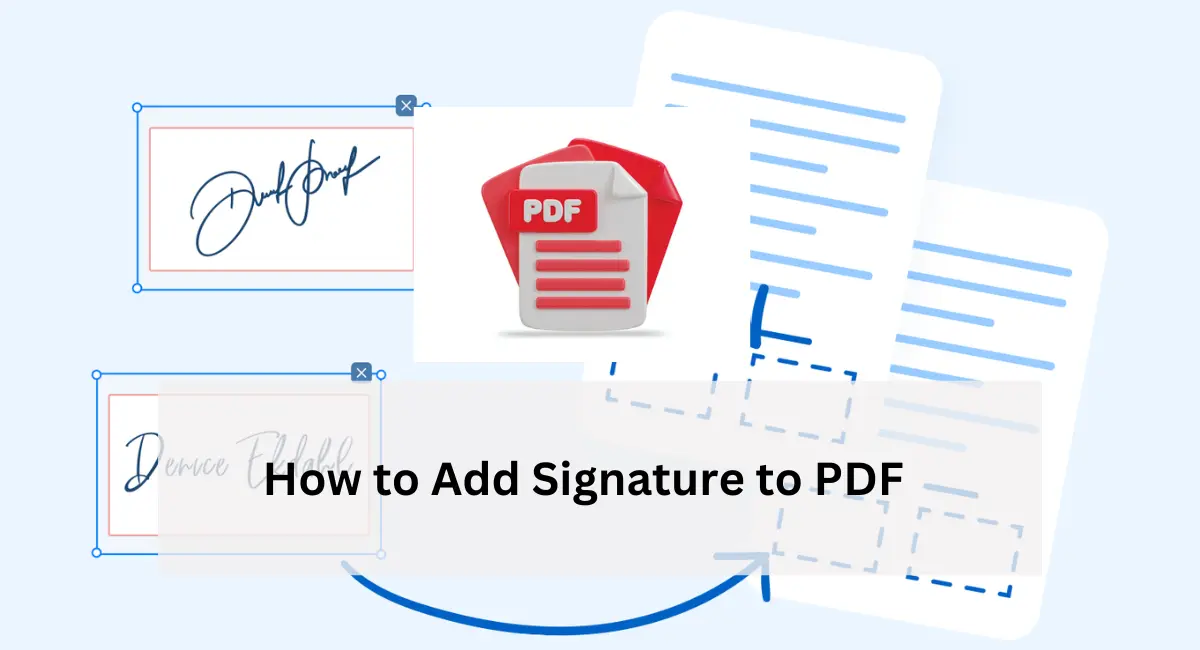Extracting images from PDFs is a task encountered in various scenarios. Whether you’re preparing a presentation and need high-quality graphics, working on social media posts and require images for visual content, or embarking on a design project where specific images from a PDF are needed, the ability to extract images efficiently is crucial. Manual extraction of images from PDFs can be a labor-intensive process, often requiring meticulous work with screenshot tools or copy-pasting, which may not yield the best results. Fortunately, there are a multitude of tools and software designed to simplify this task.
These solutions can automate the process, ensuring that you get accurate and high-resolution images quickly, allowing you to focus more on your project rather than the tedious process of extraction.
Understanding PDF Image Structure
To effectively extract images from PDFs, it’s helpful to understand how these images are stored within the file. PDFs can contain various types of images embedded in different formats such as JPEG, PNG, or TIFF. Each format has its characteristics: JPEGs are commonly used for photographs due to their compression capabilities, PNGs are ideal for images requiring transparency, and TIFFs are preferred for high-quality images.
Images in PDFs are stored as objects within the document’s structure, which can make extraction complex without the right tools.
Recognizing these formats and understanding the storage mechanism can guide you in selecting the most appropriate extraction method, ensuring that you get the best quality images suited to your needs.
Methods to Extract Images from PDF
Extracting images from a PDF can be accomplished in various ways, depending on your needs and technical expertise. Whether you prefer the simplicity of online tools, the robustness of desktop software, or the flexibility of programming and scripting, each method offers unique advantages.
Let’s explore these options to help you find the best approach for your specific requirements.
1. Online Tools
Online tools offer a convenient way to extract images from PDFs without the need for additional software installation. Some popular options include:
- Smallpdf: Known for its simplicity and effectiveness, Smallpdf allows you to quickly upload your PDF, extract images, and download them. It’s ideal for occasional use and straightforward tasks.
- PDF2Image: This tool is useful for converting entire PDF pages into images, from which you can then extract the required images. It’s especially handy when dealing with PDFs where images are spread across different pages.
- ExtractPDF: This tool provides a direct way to extract images and text from PDFs. It supports various file types and is equipped with options to handle multiple PDFs efficiently.
How to use Smallpdf?
- Navigate to the Smallpdf website and locate the image extraction tool.
- Upload your PDF file.
- Select the “Extract Images” option to begin processing.
- Once extraction is complete, download the images in your preferred format.
2. Desktop Software
For more extensive or frequent extraction needs, desktop software might be more suitable. Options include:
- Adobe Acrobat: This is a powerful tool with advanced capabilities for PDF manipulation. Adobe Acrobat’s image extraction feature allows you to export images from a PDF in high quality and supports various image formats.
- PDFelement: An affordable yet robust alternative to Adobe Acrobat, PDFelement provides an intuitive interface and comprehensive features for image extraction and PDF editing.
- Nitro PDF: Known for its performance and feature set, Nitro PDF is suitable for users who require powerful tools for batch processing and image extraction from complex PDFs.
How to use Adobe Acrobat?
- Open Adobe Acrobat and load the PDF from which you want to extract images.
- Access the “Tools” section and select “Export PDF.”
- Choose “Image” as the export format, and select the image format you prefer.
- Follow the prompts to complete the extraction and save your images.
👉 Also read: How to Summarize a PDF Using ChatGPT?
3. Programming and Scripting
For those with technical skills, programming and scripting offer a customizable approach to image extraction. Using languages like Python or JavaScript, or scripting tools such as Automator for macOS or PowerShell for Windows, allows for automation and batch processing:
- Python: Libraries like PyMuPDF and pdf2image can be used to extract images programmatically. This method is ideal for handling large volumes of PDFs or integrating image extraction into larger workflows.
- JavaScript: Libraries such as pdf-lib enable image extraction and manipulation directly within web applications or scripts.
- PowerShell/Automator: Useful for automating the extraction process across multiple files or integrating it into system workflows.
Python Example:
from PyPDF2 import PdfFileReader
from pdf2image import convert_from_path
pdf_file = 'example.pdf'
images = convert_from_path(pdf_file)
for i, image in enumerate(images):
image.save(f'image_{i}.png', 'PNG')
This script converts each page of a PDF into an image, which can then be used to extract specific images.
👉 Also read: How to Convert PRN to PDF?
Tips for Optimal Image Extraction
To get the best results when extracting images from PDFs, consider these tips:
- Choose the Right Format: Depending on the purpose, choose the appropriate image format. JPEGs are great for web use, PNGs are suitable for images with transparency, and TIFFs are ideal for high-quality print needs.
- Resize and Optimize: Adjust the image resolution and file size according to your needs. For web use, lower resolution and compressed sizes may be sufficient, while print projects might require higher resolution.
- Handle Scanned PDFs: Scanned PDFs may require Optical Character Recognition (OCR) to make images accessible. OCR tools can convert scanned images into editable and extractable formats.
- Deal with Complex PDFs: For PDFs containing multiple images or intricate layouts, use tools that support batch processing or provide detailed extraction options to handle the complexity efficiently.
Conclusion
Extracting images from PDFs doesn’t have to be a cumbersome task. With the right tools and methods, whether online, desktop software, or through programming, you can efficiently extract high-quality images for your projects.
Choose the method that best fits your needs and technical comfort, and don’t hesitate to experiment with different tools to find the most effective solution for your specific requirements.

Niketa Mulay, a seasoned content writer and editor, has over a decade of experience. With a Master’s in Journalism, she honed her skills at The Times of India and now freelances across various industries. Passionate about reading, writing, and scuba diving, she shares expert PDF guides and tips at PDFdrivehub.com.