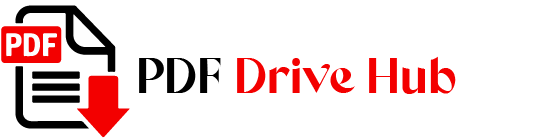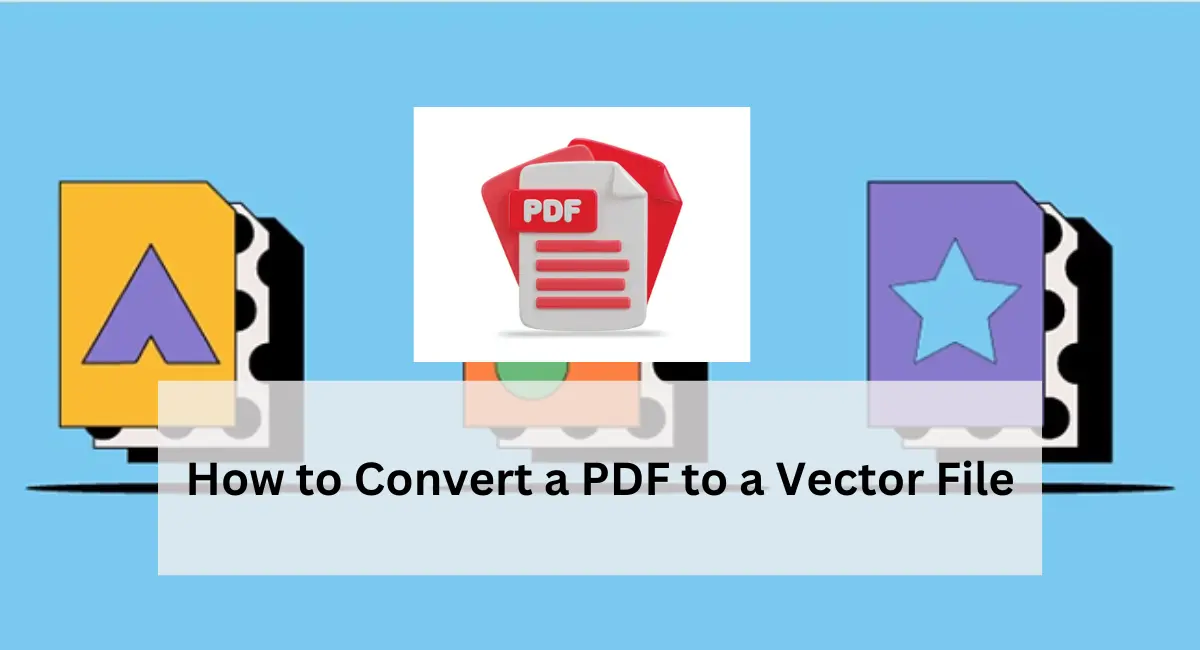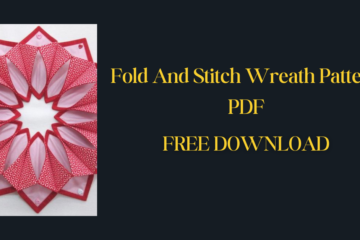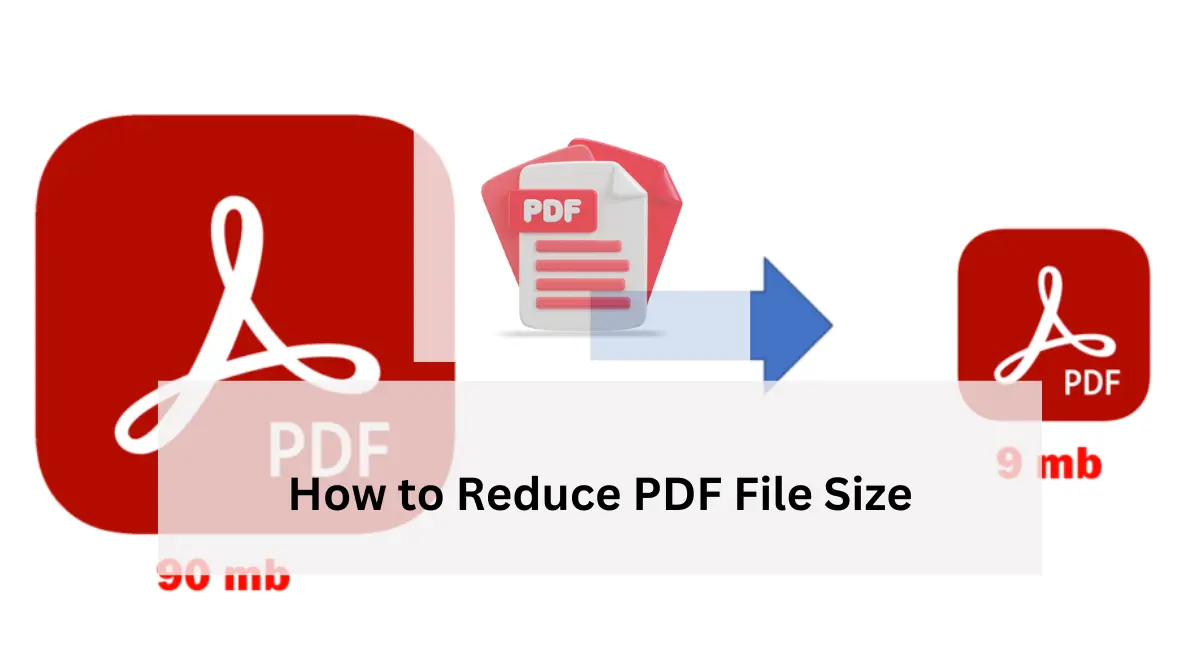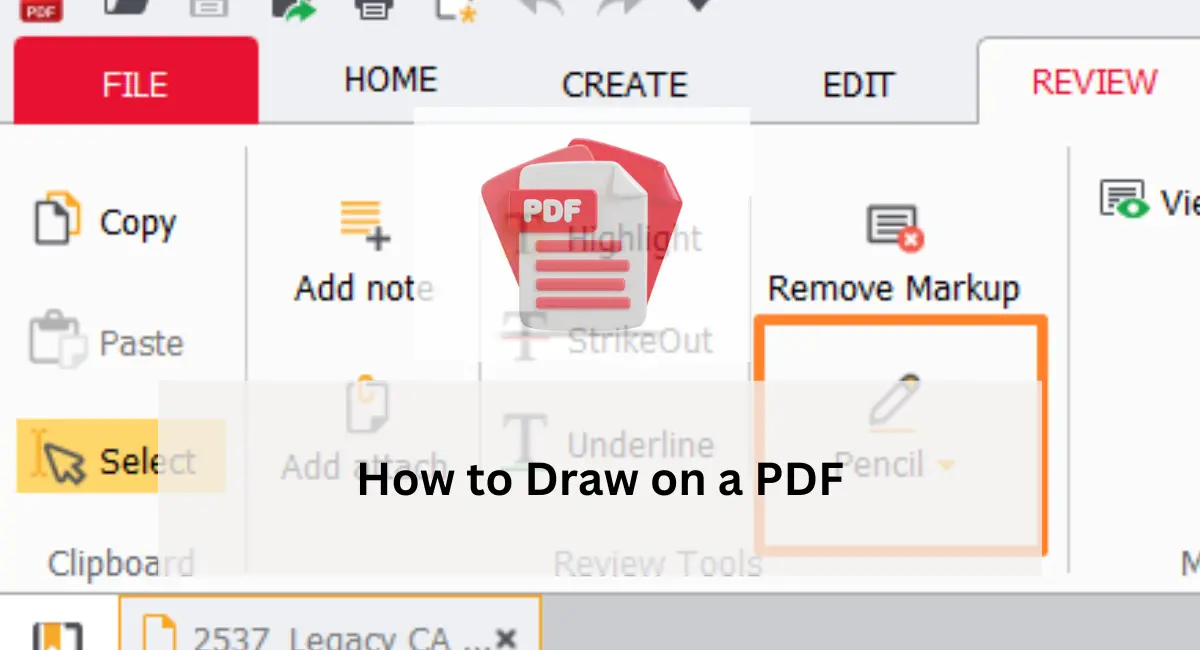In the world of digital graphics and design, converting a PDF to a vector file can be a game-changer. This process enables detailed editing, precise scaling, and high-quality outputs that are crucial for various applications like logos, illustrations, and complex graphics. Whether you are a seasoned designer or a novice, understanding the conversion process can significantly enhance your workflow. This article will guide you through the methods and tools for converting PDFs to vector files, ensuring you achieve optimal results.
Understanding PDF and Vector Files
Before diving into the conversion process, it’s essential to grasp the fundamental differences between PDF and vector files.
| Aspect | PDF Files | Vector Files |
|---|---|---|
| File Structure | Fixed layout of text, images, formatting | Mathematical paths representing shapes, text |
| Editing | Primarily for viewing and distribution | Designed for editing and manipulation |
| Scalability | Limited scalability, becomes pixelated | Infinitely scalable without quality loss |
| Use Cases | Documents, presentations, forms | Logos, illustrations, graphics |
PDF Files :PDF, or Portable Document Format, is widely used for sharing documents because it preserves the layout, fonts, images, and graphics across different devices and platforms. However, PDFs are typically not designed for detailed editing.
Vector Files :Vector files use mathematical equations to represent images, allowing for infinite scalability without losing quality. Formats like SVG (Scalable Vector Graphics) are ideal for designs that require frequent resizing and detailed manipulation.
Why Convert PDF to Vector?
Converting PDFs to vector files offers several benefits:
- Scalability: Vector files can be resized to any dimension without pixelation, making them perfect for high-resolution prints and web graphics.
- Editability: Vector formats allow for intricate editing of individual elements, providing designers with greater control over the design process.
- Versatility: Vector files are compatible with various design software, enhancing their utility across different projects and platforms.
Methods to Convert PDF to Vector File
There are two primary methods to convert a PDF to a vector file: using vector editing software and online converters.
Using Vector Editing Software
Adobe Illustrator
Adobe Illustrator is the gold standard for vector graphics editing. Here’s how you can convert a PDF to a vector file using Illustrator:
- Open the PDF: Launch Adobe Illustrator and open the PDF file you wish to convert.
- Automate Conversion: Use Illustrator’s automated conversion tools to transform the PDF elements into vector paths. This is suitable for simple PDFs.
- Manual Adjustment: For complex PDFs, you might need to manually trace elements using Illustrator’s powerful vector tools.
- Save as Vector: Once the conversion is complete, save the file in a vector format such as SVG or AI.
Inkscape
Inkscape is a free, open-source alternative to Adobe Illustrator. Follow these steps to convert a PDF using Inkscape:
- Open the PDF: Open your PDF file in Inkscape.
- Trace Elements: Utilize Inkscape’s tracing tools to convert PDF elements into vectors. This may require manual adjustments for accuracy.
- Save the File: Save the converted file in a vector format like SVG.
Using Online Converters
Online converters are convenient for quick and straightforward conversions. Here are two reliable options:
PDF24 Tools
PDF24 Tools offers a user-friendly interface for converting PDFs to vectors:
- Upload the PDF: Go to the PDF24 Tools website and upload your PDF.
- Select Output Format: Choose the vector format, such as SVG, for your output.
- Download the File: Download the converted vector file.
Zamzar
Zamzar is another popular online converter that supports multiple file formats:
- Upload the PDF: Visit the Zamzar website and upload your PDF file.
- Choose Vector Format: Select the desired vector format for conversion.
- Download the Converted File: Download the vector file once the conversion is complete.
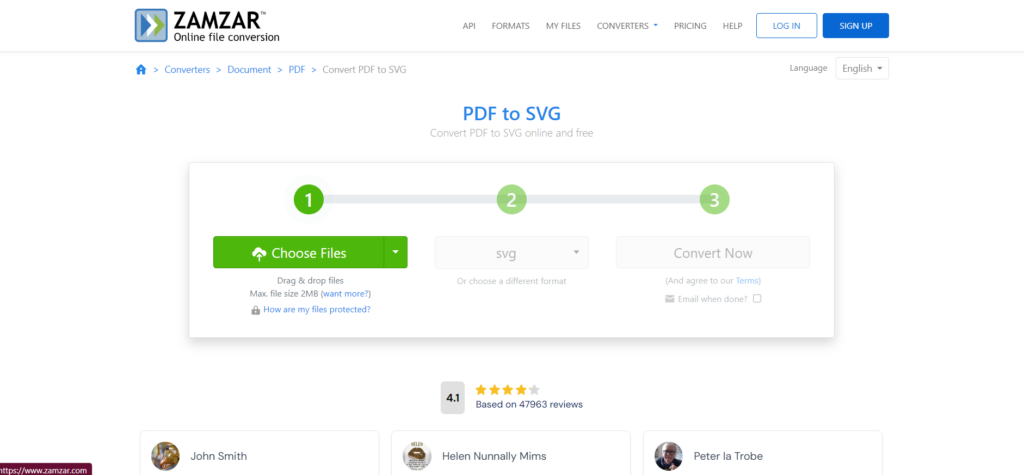
Tips for Effective Conversion
- Check Complexity: Assess the complexity of your PDF before choosing a conversion method. Complex graphics may require vector editing software for accurate results.
- Quality Control: Always review the converted vector file to ensure all elements are accurately represented.
- Backup: Keep a copy of the original PDF to avoid data loss during the conversion process.
Conclusion
Converting a PDF to a vector file unlocks a new realm of possibilities for designers and professionals. Whether you choose to use sophisticated vector editing software like Adobe Illustrator or a convenient online converter, understanding the process and its benefits will enhance your design projects. Embrace the power of vector graphics and elevate your digital creations with ease and precision.
Also Visit : Types of pdf
how to blackout text in pdf
What is a pdf
extract data from pdf to excel

Niketa Mulay, a seasoned content writer and editor, has over a decade of experience. With a Master’s in Journalism, she honed her skills at The Times of India and now freelances across various industries. Passionate about reading, writing, and scuba diving, she shares expert PDF guides and tips at PDFdrivehub.com.