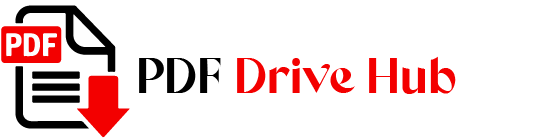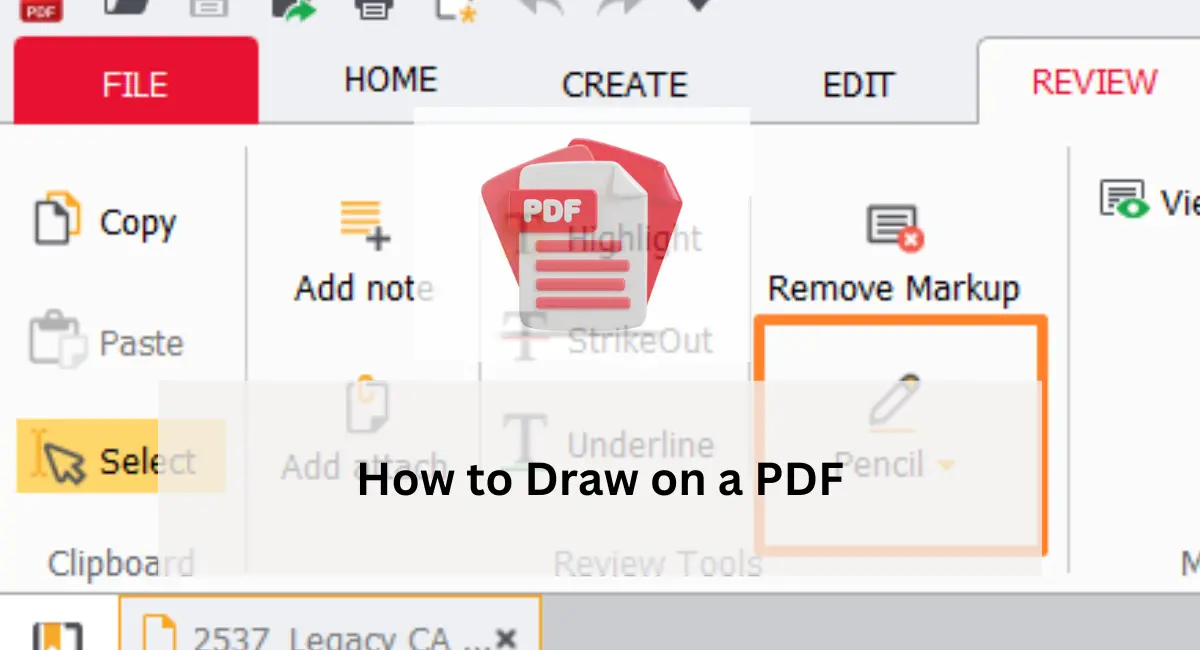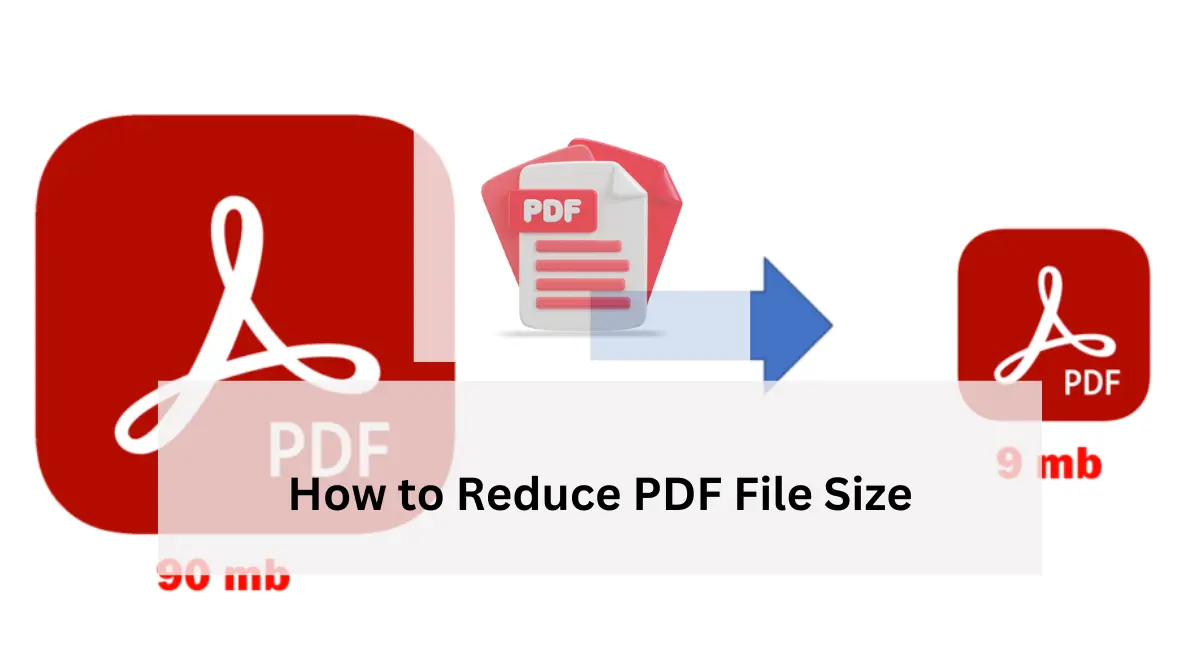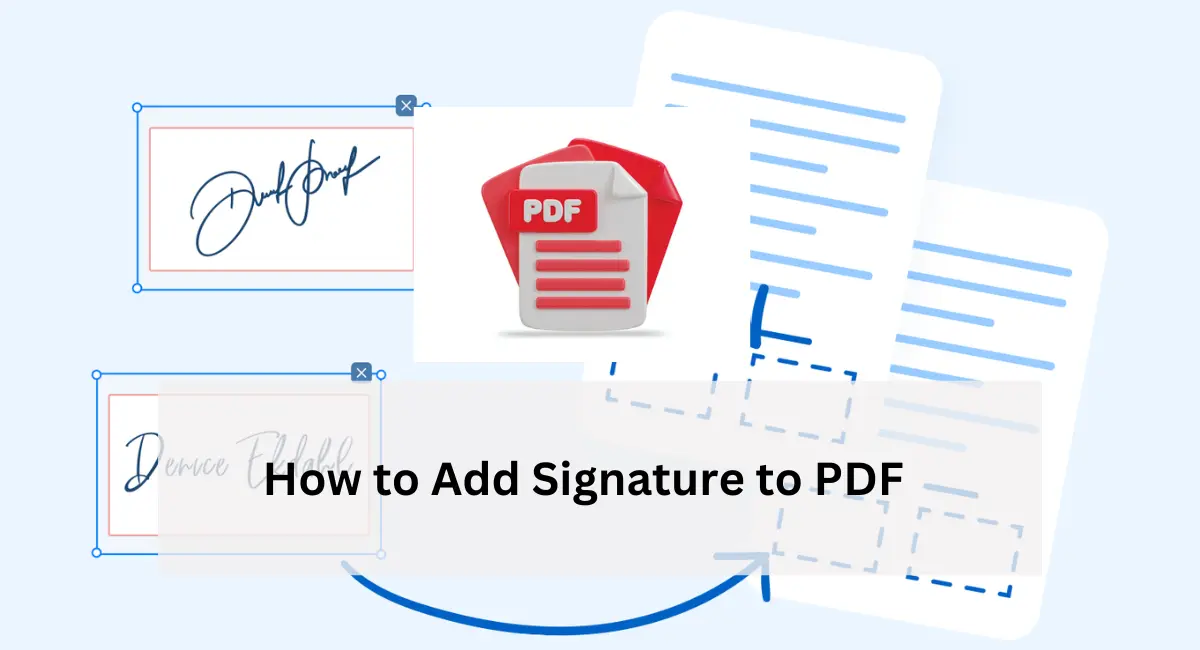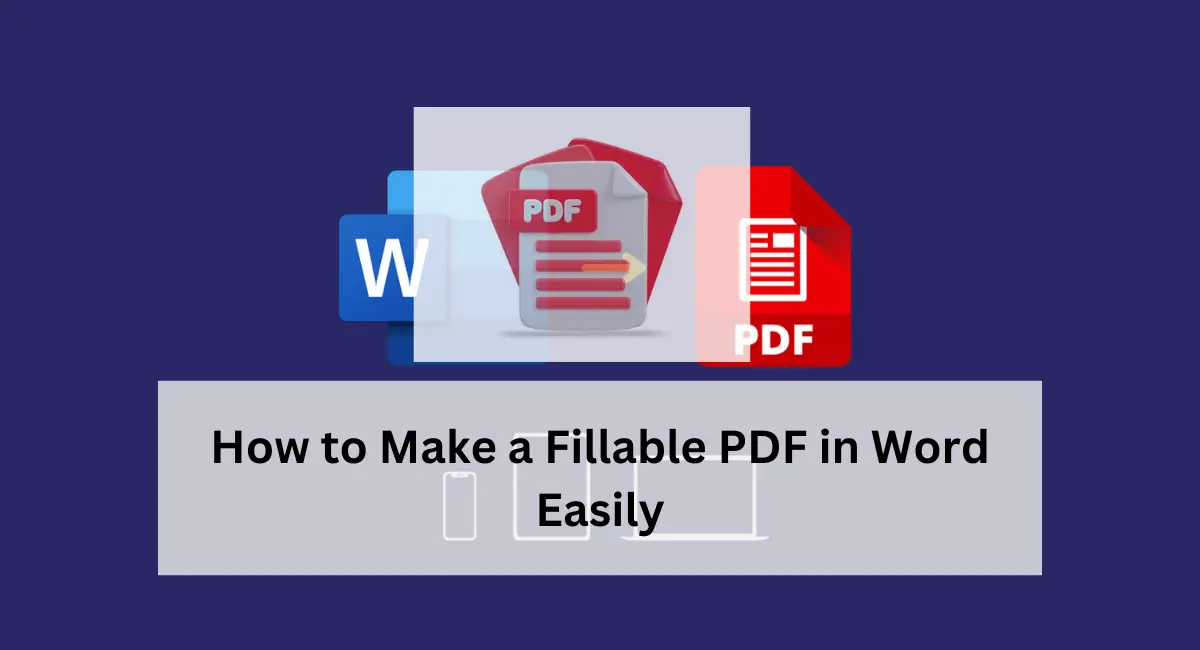In today’s digital age, knowing how to draw on a PDF is an essential skill, whether for professional tasks or personal projects. Hi, I’m Niketa Mulay, and if you’ve ever needed to add your own touch to a PDF—highlighting important sections, marking corrections, or simply doodling—you’re in the right place.
In this guide, we’ll explore various tools and techniques to help you effortlessly draw on a PDF, making your documents both functional and personalized. Whether you’re using a computer, online tools, or mobile apps, I’ve got you covered with easy-to-follow steps.
Why Need to Draw on a PDF?
Drawing on a PDF can be incredibly useful for various reasons. For students and educators, it’s a great way to annotate notes, highlight key points, or add diagrams directly onto study materials.
Professionals often use this feature to mark up contracts, highlight important details in reports, or provide visual feedback on documents.
Artists and designers might find it handy for sketching ideas or making quick edits on the go. Even for personal use, drawing on a PDF can help with organizing information, making to-do lists, or just having a bit of fun doodling on digital pages.
In essence, the ability to draw on a PDF adds a layer of interactivity and personalization to your documents, making them more versatile and engaging.
Ways to Draw on PDF
Using Software to Draw on a PDF
1. Wondershare PDFelement
Wondershare PDFelement is a powerful PDF editor that provides a variety of tools for drawing and annotating. Here’s how to use it:
- Open PDFelement and Upload Your PDF: Launch PDFelement and click the “Open files” button to upload your PDF document.
- Access the Drawing Tools: Navigate to the “Comment” tab. Here, you will find various tools like pencil, shapes, and eraser.
- Draw and Save: Select the desired tool and draw on your PDF. Once you are satisfied, save the document.
PDFelement also allows you to add notes to your drawings by double-clicking on the shapes, making it easy to add context to your annotations.
2. Adobe Acrobat Reader
Adobe Acrobat Reader is another reliable tool for drawing on PDFs. Follow these steps:
- Open Adobe Acrobat and Your PDF: Start Adobe Acrobat and open the PDF you wish to annotate.
- Use the Drawing Tools: Go to the “Comment” section and choose the drawing tools.
- Save Your Changes: Draw as needed and save your document.
Drawing on PDFs Using Online Tools
1. Wondershare Document Cloud
For those who prefer online solutions, Wondershare Document Cloud offers an easy way to draw on PDFs without installing software:
- Access Wondershare Document Cloud: Open your browser and go to the Wondershare Document Cloud website.
- Upload Your PDF: Click “Upload Files” to import your document.
- Use the Drawing Tools: Go to the “Add Comment” section and use the drawing tools available.
- Save and Download: Draw on your PDF, then save and download the edited file.
2. Other Online Tools
Platforms like Smallpdf and PDFescape provide similar functionality. Typically, the steps involve uploading your PDF, using the available drawing tools, and saving your edited document.
Also read
👉 AI PDF Reader and Summarizer Tools
👉 How to Import PDF into Excel
Drawing on PDFs Using Native OS Tools
1. MacOS Preview
Mac users can use the built-in Preview app to draw on PDFs:
- Open Your PDF in Preview: Double-click your PDF to open it in Preview.
- Use the Markup Toolbar: Click the “Markup Toolbar” icon to access drawing tools.
- Draw and Save: Draw on your PDF and save the changes.
2. Microsoft Edge for Windows
Windows users can use Microsoft Edge to annotate PDFs:
- Open the PDF in Microsoft Edge: Right-click your PDF and choose to open it with Edge.
- Use the Drawing Tools: Select the “Draw” tool from the toolbar.
- Save Your Annotations: Draw as needed and save the document.
Tips and Best Practices
- Choose the Right Tool: Depending on your needs, select a tool that offers the features you require.
- Effective Annotation: Use consistent colors and styles for clarity. Add notes to explain your drawings.
- Maintain Original Integrity: Always save a copy of the original document before making changes, and save your progress frequently to avoid data loss.
FAQs
Can You Draw on a PDF Document?
Yes, you can draw on a PDF document using various tools and apps. Adobe Acrobat Reader, online PDF editors, and mobile apps all offer drawing features.
How Do I Add a Draw to a PDF?
To add a drawing to a PDF, open the document in a PDF editor, select the drawing tool, and start drawing. Save the changes when done.
How Do I Draw an Object in a PDF?
To draw an object in a PDF, use the drawing tools available in PDF editors like Adobe Acrobat, Preview on Mac, or online editors. Select the desired shape and place it on the document.
What Website Can I Draw on a PDF?
You can draw on a PDF using websites like Smallpdf, PDFescape, and Sejda. Upload your PDF, use the drawing tools provided, and save the edited document.
Conclusion
Knowing how to draw on a PDF is an essential skill that enhances the versatility of your documents. By following this guide, you can easily annotate PDFs using a variety of tools, whether on software, online platforms, or native OS tools.
Experiment with different methods to find what works best for you and take full advantage of the flexibility and functionality these tools offer.

Niketa Mulay, a seasoned content writer and editor, has over a decade of experience. With a Master’s in Journalism, she honed her skills at The Times of India and now freelances across various industries. Passionate about reading, writing, and scuba diving, she shares expert PDF guides and tips at PDFdrivehub.com.