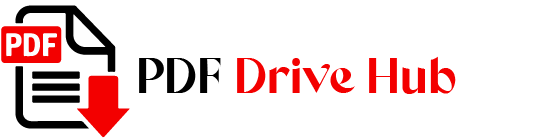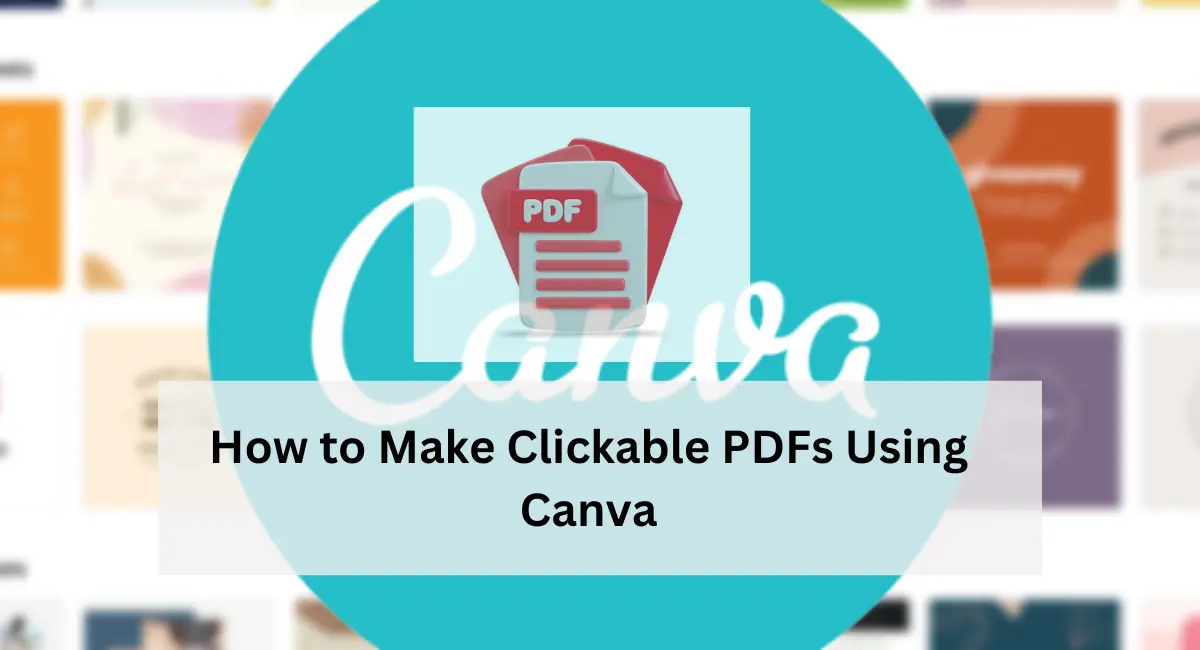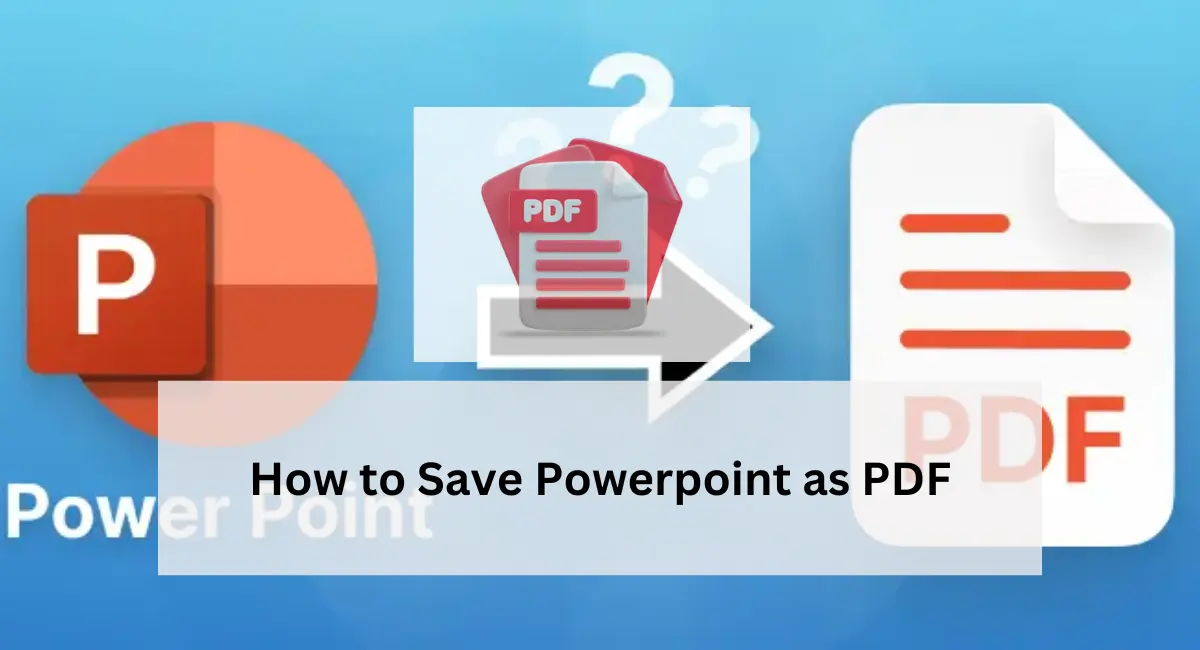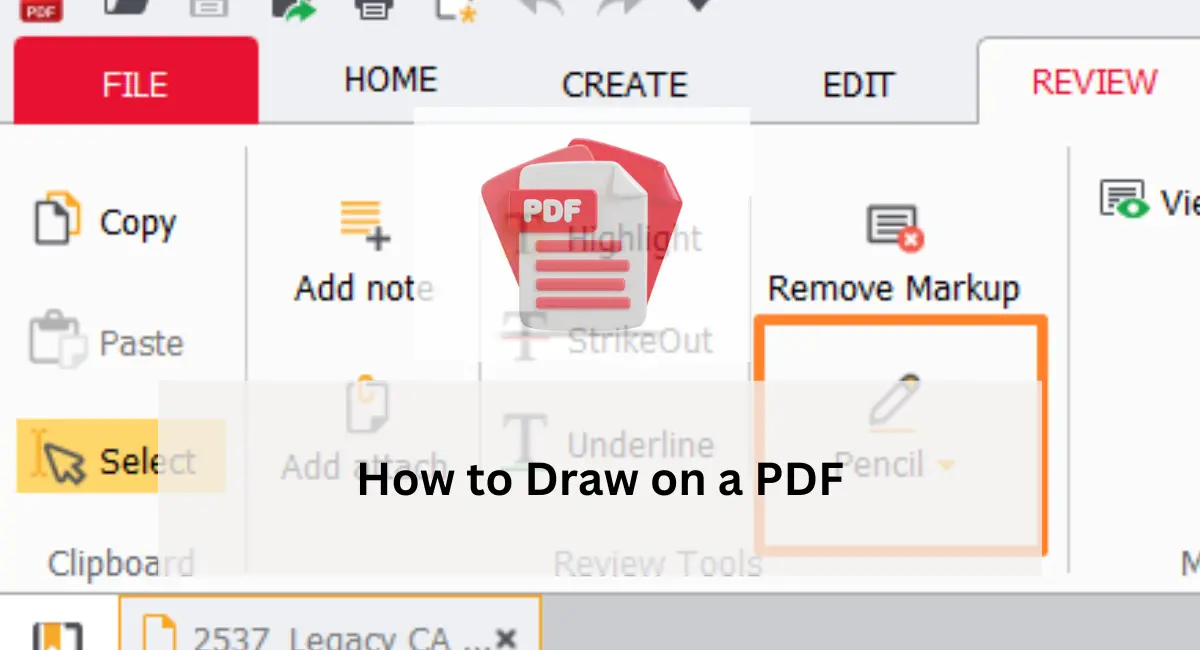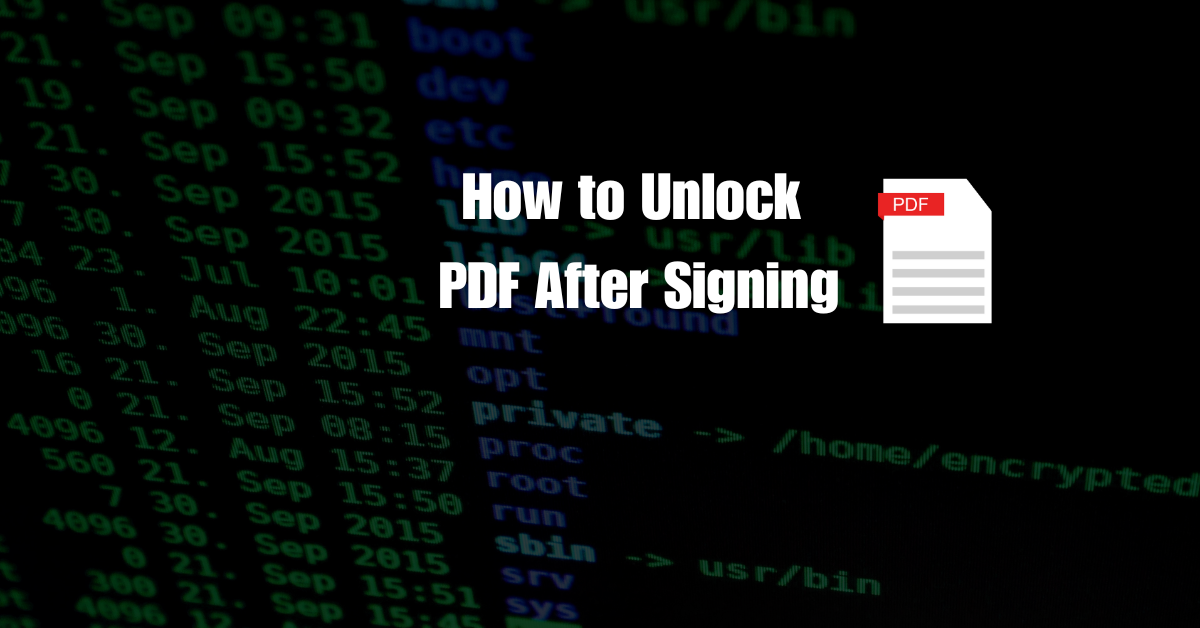Canva has revolutionized the way content creators design and share documents, making tasks like creating clickable PDFs accessible to everyone. In this guide, we’ll walk you through the simple steps to make a clickable PDF in Canva, empowering you to enhance your documents with interactive links effortlessly.
In today’s digital age, PDFs have become indispensable tools for sharing information across various platforms. From business reports to educational materials, PDFs offer a versatile format for presenting content. However, static PDFs can sometimes fall short in engaging audiences effectively.
That’s where clickable PDFs come into play. By adding clickable links to your PDFs, you can enhance interactivity, making it easier for readers to navigate through the document and access additional resources with just a click.
Understanding the Power of Clickable PDFs
Before diving into the process of creating clickable PDFs, it’s essential to understand their significance. Clickable PDFs enable users to interact with the content seamlessly, allowing them to navigate through different sections of the document effortlessly. Whether you’re including hyperlinks to external websites, internal pages, or additional resources, clickable PDFs offer a more dynamic and engaging reading experience.
Step By Step Guide On How To Make Pdf More Clickable
Creating a clickable PDF in Canva opens doors to a world of interactive document design possibilities. With Canva’s user-friendly interface and versatile tools, transforming your static PDFs into engaging, clickable documents has never been more accessible. Join us as we walk through each step of the process, empowering you to enhance your PDFs with clickable links effortlessly. Let’s dive in and unlock the potential of interactive document design with Canva.
Leveraging Canva for PDF Enhancement
While there are various tools available for creating PDFs, Canva stands out for its user-friendly interface and robust features. With Canva, you can design visually appealing PDFs and easily incorporate clickable elements to enhance interactivity. Whether you’re a seasoned designer or new to graphic design, Canva’s intuitive platform makes it accessible to users of all skill levels.
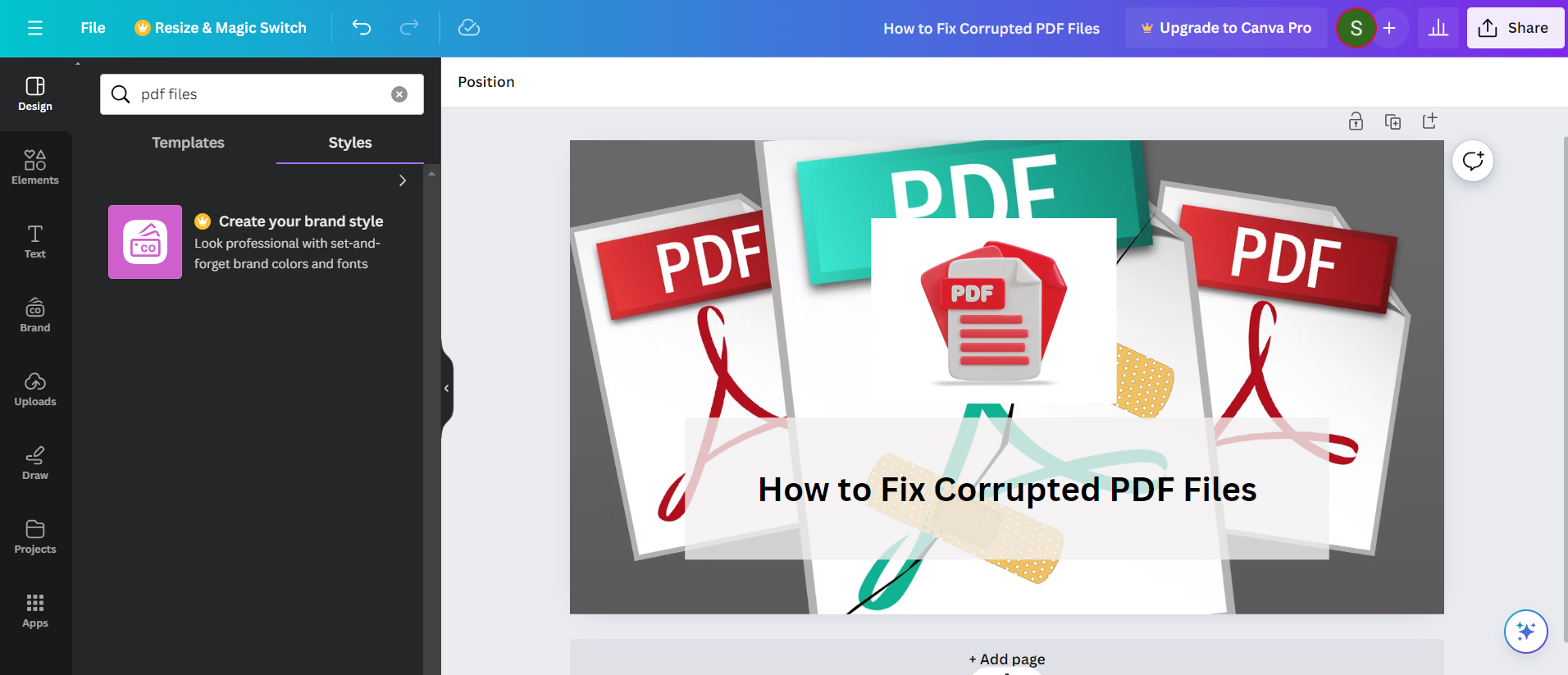
Designing Your PDF with Canva
To get started, log in to your Canva account and navigate to the templates section. Choose a template that suits your content or opt to create a blank document from scratch. Canva offers a range of pre-designed templates for various purposes, from presentations to infographics. Select a template that aligns with your PDF’s theme and layout preferences.
Adding Clickable Elements
Once you’ve selected your template, it’s time to add clickable elements to your PDF. Identify the sections where you want to include hyperlinks and use Canva’s text and shape tools to create interactive buttons. Whether you’re linking to external websites, internal pages, or downloadable resources, Canva allows you to customize the appearance and placement of your clickable elements.
Creating Hyperlinks in Canva
After designing your PDF layout and adding clickable elements, it’s time to create hyperlinks using Canva’s linking feature. Select the text or shape you want to turn into a hyperlink and click on the “Link” option in the toolbar. Enter the URL or destination you want to link to and customize the link settings as needed. Canva makes it easy to create and customize hyperlinks, allowing you to tailor the user experience to your specific needs.
Saving and Sharing Your Clickable PDF
Once you’ve finished designing and adding clickable elements to your PDF, it’s time to save and share your document. Click on the download button in the top-right corner of the Canva interface and choose the PDF file format. Ensure that the “Include clickable links” option is selected before downloading your PDF. Once saved, you can share your clickable PDF via email, social media, or any other digital platform.
Benefits of Using Canva for Clickable PDFs
- User-Friendly Interface: Canva’s intuitive platform makes designing clickable PDFs a breeze, even for beginners.
- Customization Options: With a wide range of templates and design elements, you can personalize your PDFs to suit your brand or project.
- Efficiency and Convenience: Canva streamlines the process of adding clickable links, saving you time and effort.
- Accessibility: Canva allows you to create professional-looking documents with interactive features without the need for specialized design software.
Conclusion
By following these steps, you can harness the power of clickable PDFs to create more engaging and interactive documents. Canva’s user-friendly interface and robust features make it easy to design and customize clickable PDFs to suit your specific needs. Whether you’re creating marketing materials, educational resources, or business reports, incorporating clickable elements can elevate your PDFs and enhance the reader experience.
Also Visit : What is a pdf
extract data from pdf to excel
pdf to vector file
fix corrupted pdf

Niketa Mulay, a seasoned content writer and editor, has over a decade of experience. With a Master’s in Journalism, she honed her skills at The Times of India and now freelances across various industries. Passionate about reading, writing, and scuba diving, she shares expert PDF guides and tips at PDFdrivehub.com.