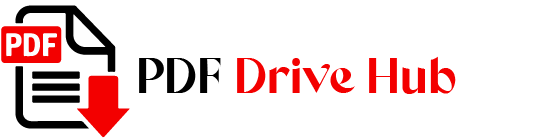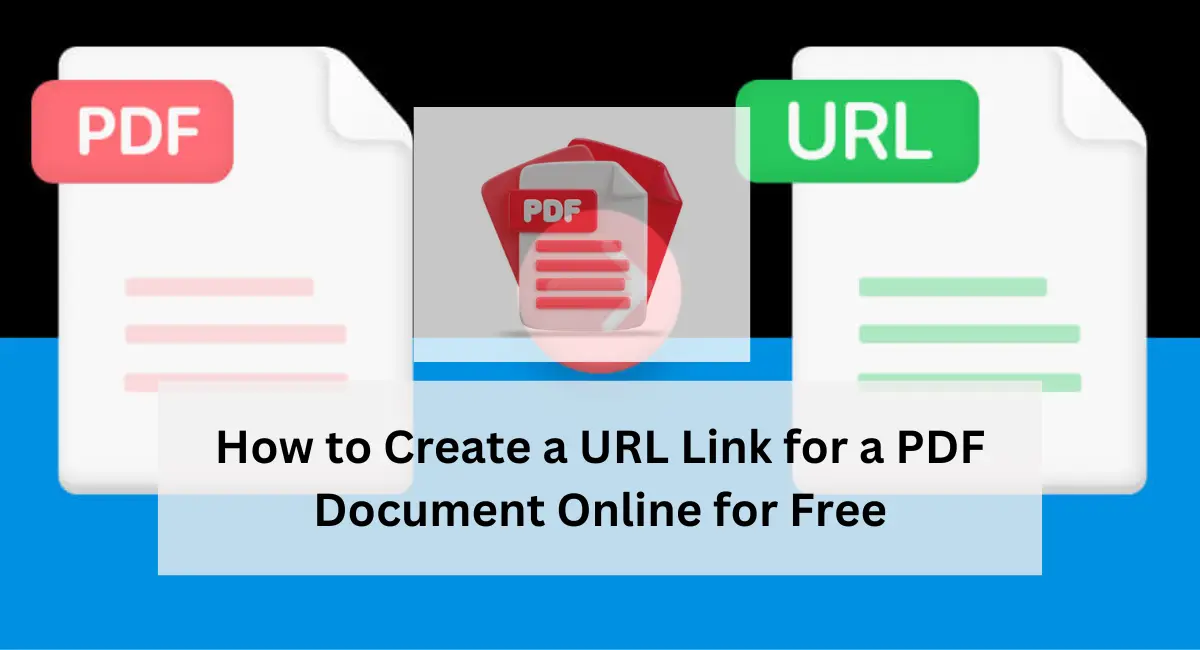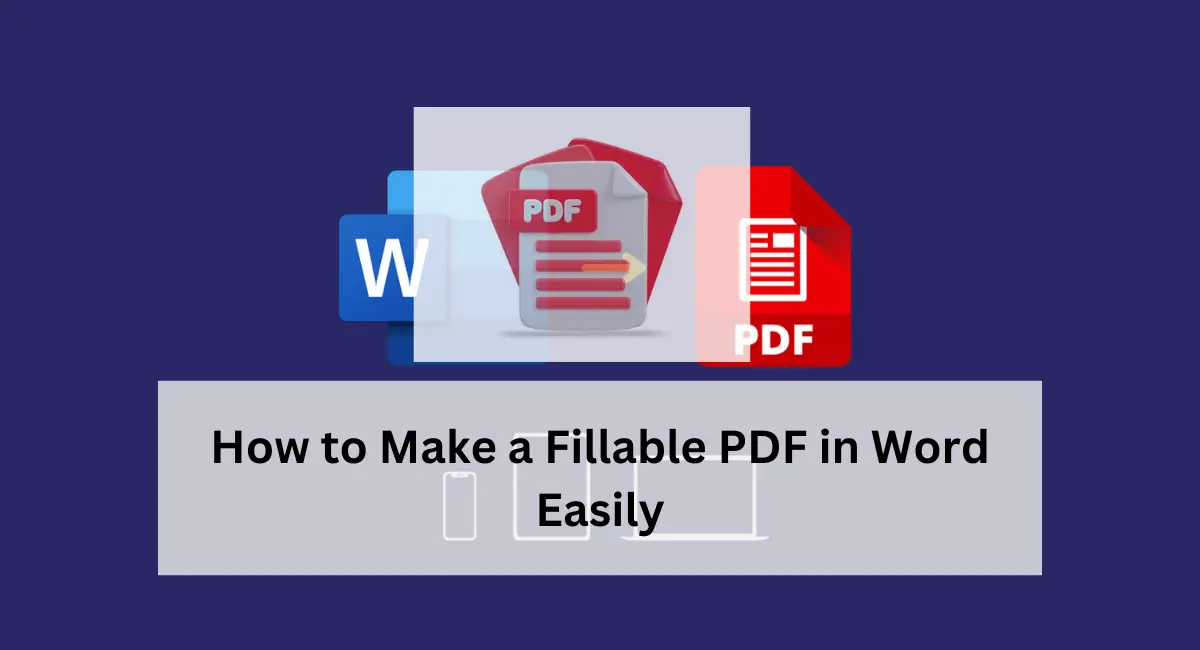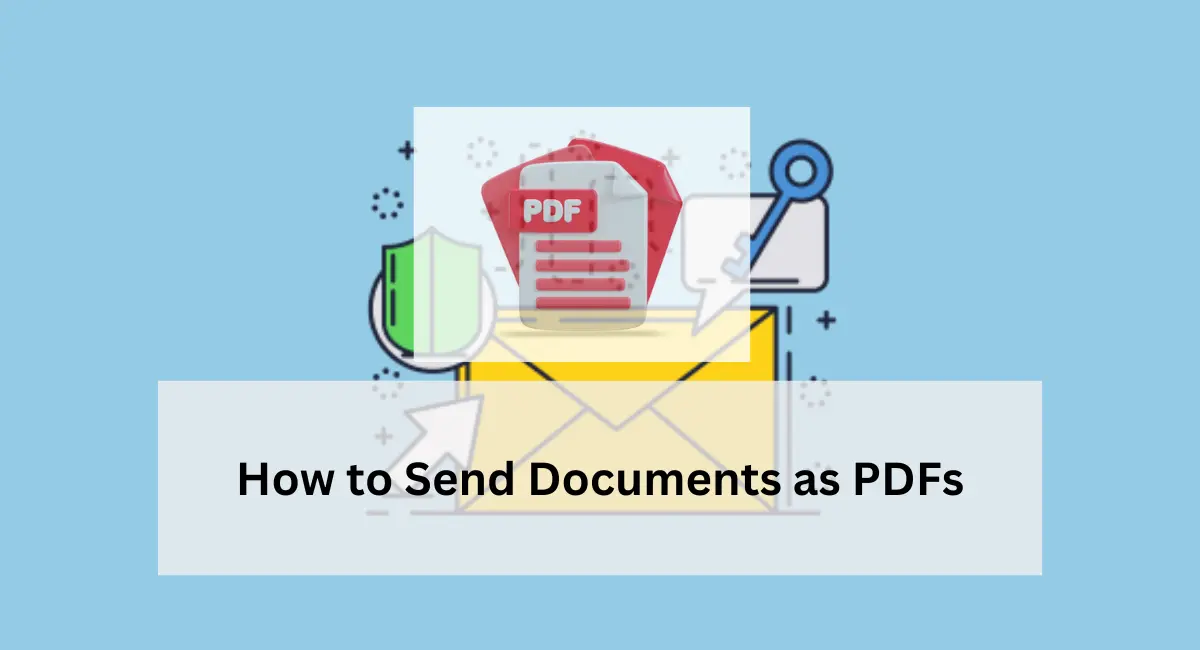In today’s digital world, protecting your PDF files from unauthorized alterations is more crucial than ever. PDFs are often used to share sensitive information, contracts, or official documents, making their security a top priority. Unauthorized modifications to these files can lead to significant issues, including data breaches, misinformation, and legal disputes.
To ensure the integrity of your documents, it’s essential to understand and implement various security measures. This blog will guide you through effective strategies to prevent unauthorized changes to your PDF files, so you can safeguard your information with confidence.
Understanding PDF Security
PDF security is vital for maintaining the confidentiality and integrity of your documents. Understanding how PDF security features work can help you choose the best methods to protect your files.
Basic Overview of PDF Security Features
PDF security encompasses various features designed to safeguard your files. These include password protection, permissions, digital signatures, and encryption. Each feature plays a role in controlling access and preventing unauthorized modifications.
Difference Between Password Protection and Permissions
Password Protection: This involves setting a password to open a PDF file. Only individuals who know the password can access the document. While this method prevents unauthorized access, it doesn’t necessarily restrict what users can do once they have opened the file.
Permissions: Permissions control what users can do with the PDF once they’ve opened it. You can restrict actions such as printing, copying text, or editing the content. Permissions are set in addition to password protection, providing an extra layer of security.
Common Threats to PDF Security
Several threats can compromise PDF security:
- Hacking: Sophisticated hackers may bypass security features to access or alter your files.
- Unauthorized Access: If passwords are weak or shared, unauthorized users might gain access to sensitive documents.
- Exploits: Vulnerabilities in PDF software can be exploited to manipulate files.
Understanding these threats helps in selecting the appropriate security measures to protect your PDFs.
Methods to Prevent People From Modifying Your Pdf Files
There are multiple methods to Prevent People From Modifying Your Pdf Files, Here we’ll see some easy and effective methods to secure PDF files.
1. Password Protection
Password protection is a fundamental method for securing your PDF files. It restricts access to your document by requiring a password to open it.
How to Set a Password to Open a PDF
Setting a password for your PDF is straightforward:
- Using Adobe Acrobat:
- Open your PDF in Adobe Acrobat.
- Go to File > Properties.
- Click the Security tab.
- Choose Password Security from the Security Method drop-down menu.
- Enter a password under the Document Open Password section and confirm it.
- Save your PDF with the new password settings.
- Using Online Tools:
- Upload your PDF to a reputable online PDF editor.
- Look for an option to set a password or secure the document.
- Follow the instructions to add and confirm a password.
Limitations of Password Protection
While password protection adds a layer of security, it has its limitations:
- Password Sharing: If the password is shared, unauthorized users can access the file.
- Brute Force Attacks: Weak passwords can be cracked with brute force methods.
- Inconvenience: Users need to remember and securely manage passwords.
To enhance security, combine password protection with other methods.
Recommendations for Strong and Complex Passwords
- Length: Use passwords that are at least 12 characters long.
- Complexity: Use upper and lower case letters, numbers, and special characters to make complex passwords.
- Uniqueness: Avoid using easily guessable information, like birthdays or common words.
Strong, complex passwords greatly reduce the risk of unauthorized access to your PDFs.

2. Permissions
Permissions control what users can do with a PDF file once they’ve accessed it. By setting specific restrictions, you can prevent unauthorized modifications, copying, and printing.
Various Permission Levels
Permissions in a PDF file can be set to control:
- Printing: Restrict or allow printing of the document.
- Copying: Prevent users from copying text or images from the PDF.
- Editing: Disable or allow changes to the content of the PDF.
- Commenting: Control whether users can add comments or annotations.
How to Restrict Permissions Using Adobe Acrobat
To set permissions using Adobe Acrobat:
- Open the PDF: Launch Adobe Acrobat and open your document.
- Access Security Settings: Go to File > Properties, and select the Security tab.
- Set Permissions: Choose Password Security or Certificate Security. Under Permissions, set the desired restrictions.
- Apply Changes: Enter a permissions password to secure these settings and save the document.
Balancing Security with Accessibility
When setting permissions, consider the following:
- User Needs: Ensure that necessary users can still perform essential tasks.
- Over-Restriction: Excessive restrictions can hinder legitimate use and collaboration.
- Testing: Test the permissions to verify they work as intended without impeding necessary functions.
Finding the right balance between security and accessibility ensures your document is protected while still usable by authorized individuals.

3. Digital Signatures
Digital signatures provide a way to verify the authenticity and integrity of your PDF documents. They are a powerful tool for ensuring that a document has not been altered after signing.
Concept of Digital Signatures
A digital signature is a cryptographic mechanism used to authenticate the identity of the signer and to verify that the document has not been tampered with. It works by applying a unique signature to the document, which can be validated using the signer’s public key.
Benefits of Using Digital Signatures
- Authentication: Confirms the identity of the person or organization that signed the document.
- Integrity: Ensures that the document has not been changed since it was signed.
- Non-Repudiation: Prevents signers from denying their signature or the document’s contents.
Steps to Digitally Sign a PDF
- Using Adobe Acrobat:
- Open the PDF in Adobe Acrobat.
- Click on Tools and select Certificates.
- Choose Digitally Sign from the options and follow the prompts to place your signature.
- Select your digital certificate and complete the signing process.
- Using Online Tools:
- Upload your PDF to an online digital signature tool.
- Follow the instructions to sign the document with your digital certificate or e-signature.
- Download the signed document.
Digital signatures offer a high level of security and are widely accepted for official and legal documents. They also help in maintaining the document’s credibility and preventing unauthorized changes.
4. Watermarking
Watermarking is a technique used to deter unauthorized modifications and protect the intellectual property of your PDFs. By adding watermarks, you can make it clear that a document is confidential or protected.
Role of Watermarks in Deterring Modifications
Watermarks serve as a visible deterrent by marking the document with identifying or protective information. They can indicate that the document is confidential, proprietary, or protected against unauthorized changes. Even if someone tries to alter the PDF, the watermark can help track or prove the original state of the document.
Types of Watermarks
- Visible Watermarks: These are overt and clearly visible on the document. They can include text such as “Confidential” or “Do Not Copy” or images like company logos.
- Invisible Watermarks: These are embedded within the document and are not apparent to the naked eye. They can be used for tracking or verification purposes.
How to Add Watermarks to PDF Files
- Using Adobe Acrobat:
- Open the PDF in Adobe Acrobat.
- Go to Tools > Edit PDF.
- Select Watermark > Add.
- Choose the watermark type (text or image), adjust its appearance, and position it on the document.
- Apply and save the document.
- Using Online Tools:
- Upload your PDF to an online watermarking tool.
- Add and customize the watermark according to your preferences.
- Download the watermarked PDF.
Watermarking is an effective way to protect your document from unauthorized use and make it clear that modifications are not allowed.
5. PDF Encryption
PDF encryption is a robust method for securing your files, ensuring that only authorized users can access and modify them. Encryption converts your document into a coded format that can only be read by those who have the correct decryption key.
Encryption Process
Encryption involves encoding your PDF file so that it can only be decrypted and accessed with a specific key or password. This process ensures that even if someone gains access to the file, they cannot view or alter its contents without the proper authorization.
Level of Security Provided by Encryption
- Strong Protection: Encryption provides a high level of security, making it difficult for unauthorized users to access or alter the document.
- Compliance: Many industries and regulations require encrypted files to protect sensitive information.
Tools and Software for PDF Encryption
- Adobe Acrobat:
- Open your PDF in Adobe Acrobat.
- Go to File > Properties, and select the Security tab.
- Choose Encrypt with Password and set the desired encryption level.
- Enter and confirm a password for decryption and save the document.
- Online Tools:
- Upload your PDF to a secure online encryption tool.
- Follow the instructions to set up encryption and create a password.
- Download the encrypted PDF.
- Third-Party Software:
- Use dedicated PDF encryption software like PDFelement or PDF-XChange Editor.
- These tools offer additional features for managing encryption settings and security.
Encryption is a critical component of PDF security, offering robust protection against unauthorized access and modifications.
Tips to Prevent People From Modifying Your Pdf Files
Securing your PDF files effectively involves more than just applying individual methods. Implementing best practices can further enhance the protection of your documents.
Best Practices for Creating Secure PDFs
- Use Multiple Security Measures: Combine password protection, permissions, digital signatures, watermarks, and encryption for comprehensive security.
- Regularly Update Software: Ensure that your PDF software is up-to-date to protect against vulnerabilities and exploits.
- Avoid Sharing Sensitive Information: Be cautious about sharing PDFs containing sensitive information. Use secure methods for sharing, such as encrypted email or secure file transfer services.
Importance of Regular Updates for PDF Software
Regularly updating your PDF software helps protect against new threats and ensures that your security measures remain effective.
Recommendations for Storing and Sharing PDFs Securely
- Use Encrypted Storage: Store sensitive PDFs in encrypted drives or cloud storage services with strong security protocols.
- Share Securely: Use secure methods to share documents, such as encrypted email attachments or file-sharing services with strong security features.
- Monitor Access: If possible, track who has access to your documents and review permissions regularly.
By following these additional tips, you can significantly enhance the security of your PDF files and protect them from unauthorized modifications and access.
Conclusion
Securing your PDF files is crucial to protect sensitive information and maintain document integrity. Use a mix of strategies—passwords, permissions, digital signatures, watermarks, and encryption—to keep your PDFs safe from unauthorized changes.
Remember, combining these methods and following best practices for sharing and updating can offer robust protection. Stay ahead of potential threats and keep your documents secure with these smart techniques.
For more tips on safeguarding your PDFs, keep exploring and stay informed!

Niketa Mulay, a seasoned content writer and editor, has over a decade of experience. With a Master’s in Journalism, she honed her skills at The Times of India and now freelances across various industries. Passionate about reading, writing, and scuba diving, she shares expert PDF guides and tips at PDFdrivehub.com.