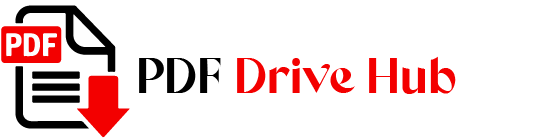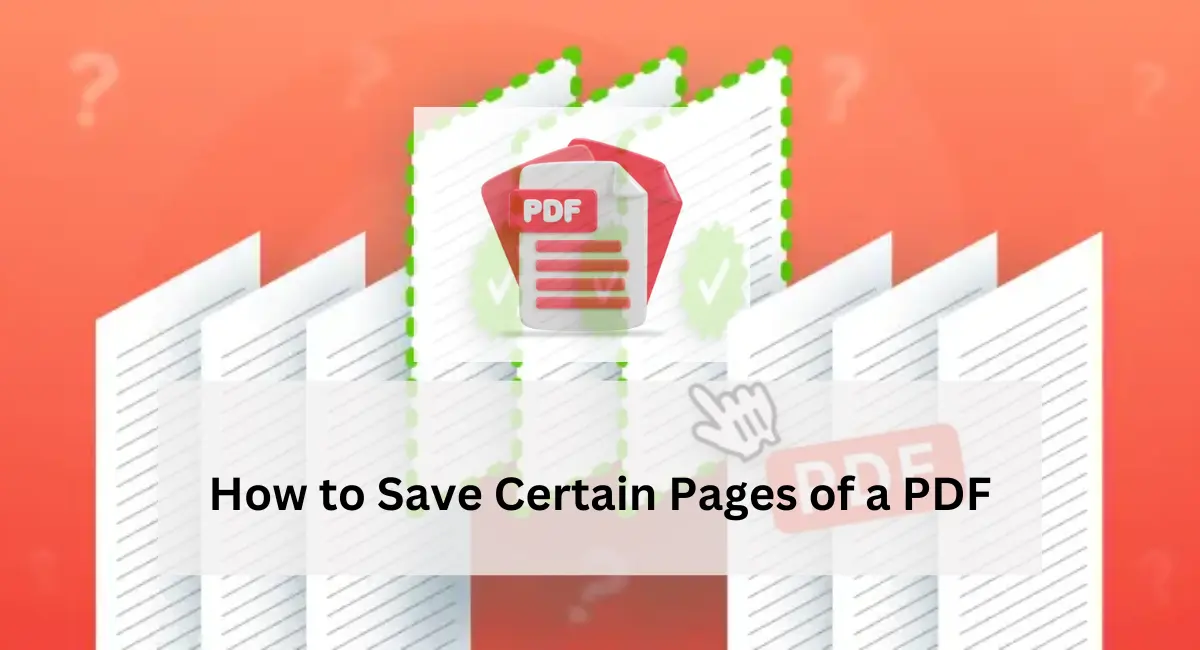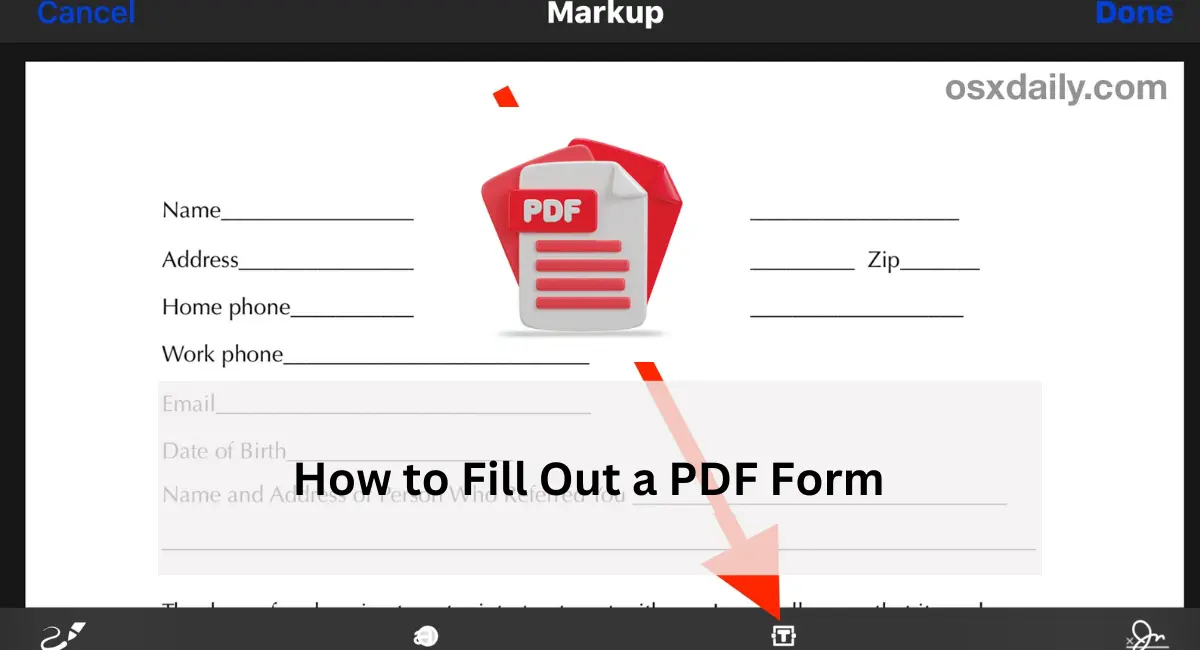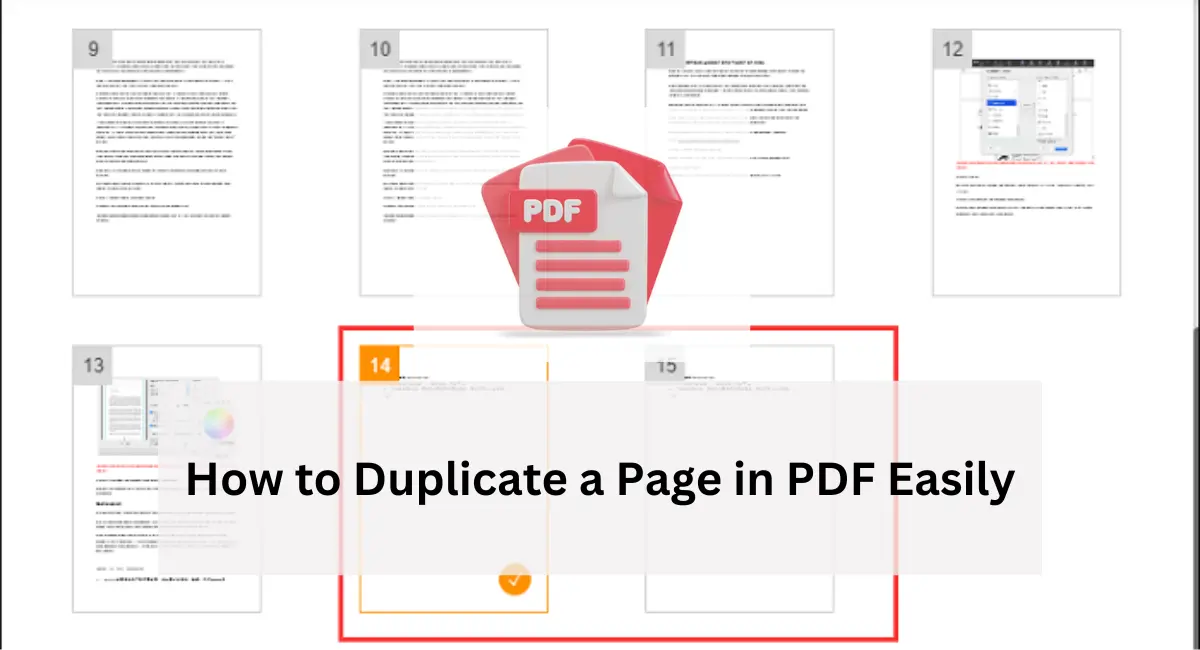Are you tired of scrolling through endless pages of PDF documents in search of specific information? Are you overwhelmed by the sheer volume of content, wishing there was a simpler way to access only the pages you need?
Look no further! In this detailed guide, we’ll delve into the intricacies on how to save certain pages of a PDF, empowering you to streamline your document management process and extract relevant content with ease.
The Importance of Selective PDF Page Saving
PDF files often contain a plethora of valuable information, spanning multiple pages and topics. While this comprehensive nature is beneficial in many respects, it can also present challenges when attempting to locate specific content.
By mastering the skill of saving certain pages of a PDF, you can overcome these challenges and unlock a more efficient way to access the information you need. Whether you’re a student conducting research, a professional compiling reports, or a business owner managing documentation, the ability to selectively save PDF pages is a valuable asset in your arsenal.
Exploring Your Options for Saving PDF Pages
Navigating through extensive PDF documents can often feel like searching for a needle in a haystack. With pages upon pages of information to sift through, locating specific content can be a daunting task, consuming valuable time and resources.
Fortunately, there’s a solution: mastering the art of selective PDF page saving. In this introductory section, we’ll explore the importance of this skill and provide a glimpse into the transformative impact it can have on your document management process.
Option 1: Utilizing the Print-to-PDF Feature
One of the most straightforward methods for saving specific pages of a PDF is through the use of the print-to-PDF feature. Follow these steps to accomplish this:
- Open Your PDF: Launch your preferred PDF viewer and open the document containing the pages you wish to save.
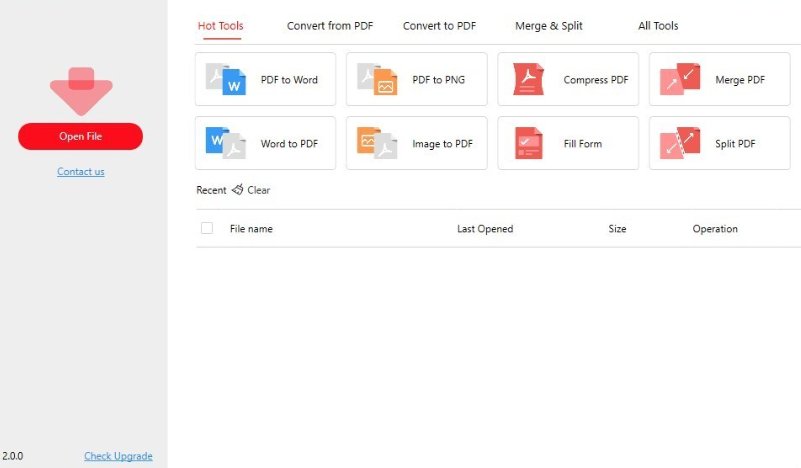
- Access Print Settings: Navigate to the print settings by selecting File > Print.
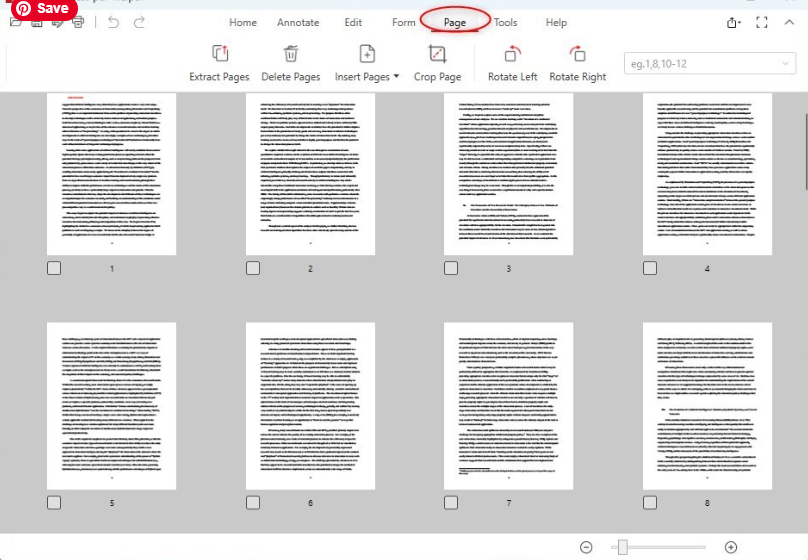
- Choose Print to PDF: Instead of selecting a physical printer, opt for the print to PDF option available in your print settings.
- Specify Page Range: In the print settings, designate the page range corresponding to the pages you wish to save.
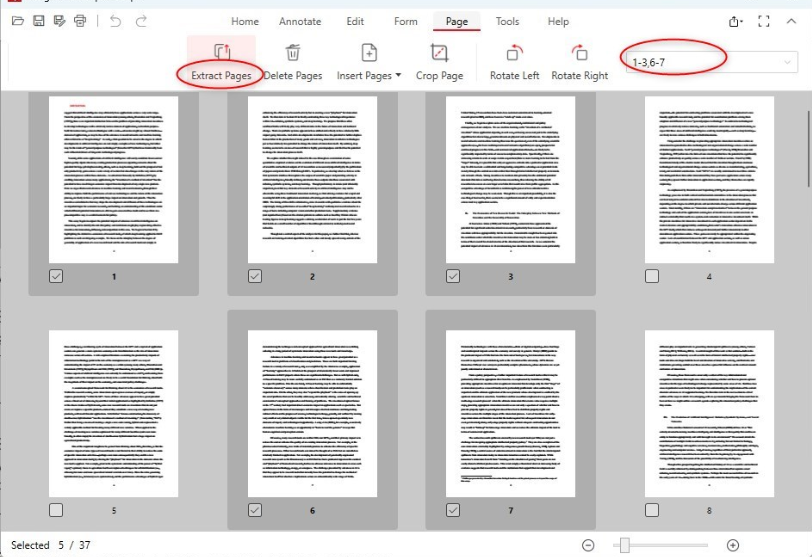
- Save Your Selection: Initiate the printing process, and your chosen pages will be saved as a new PDF file, ready for future reference.
Option 2: Extracting Pages Using Online Tools
Another effective method for saving specific pages of a PDF is by utilizing online PDF editing tools. Here’s how you can do it:
- Access an Online PDF Editor: Navigate to a reputable online PDF editing platform such as Acrobat Adobe.
- Upload Your PDF: Upload the PDF document from which you want to extract specific pages.
- Select Pages for Extraction: Choose the individual pages or page range you wish to extract to create a new PDF file.
- Perform the Extraction: Initiate the extraction process, and the selected pages will be extracted and saved as a separate PDF document.
- Download Your Extracted Pages: Once the extraction is complete, download the newly created PDF containing only the desired pages, providing you with a streamlined document tailored to your needs.
Option 3: Saving Individual Pages with Dedicated Tools
For situations where you only require a single page from a PDF, there are specialized tools available to simplify the process. Follow these steps to save individual pages with ease:
- Access a PDF Extraction Tool: Utilize your browser to locate a PDF extraction tool such as the Acrobat extract PDF pages tool.
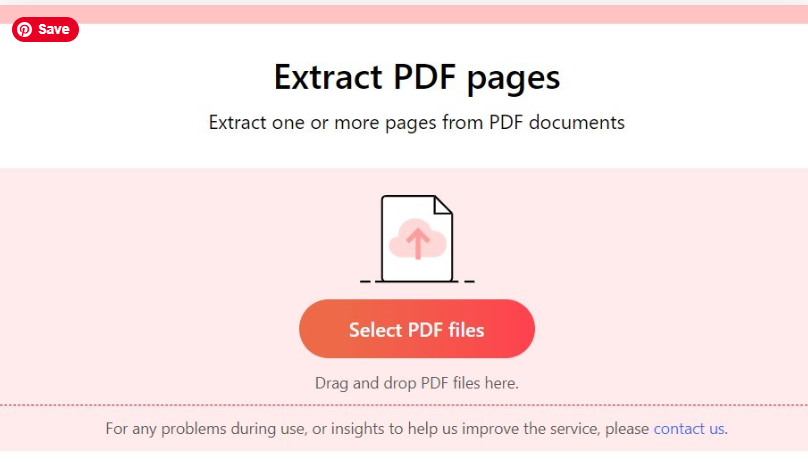
- Upload Your PDF: Upload the PDF document containing the page you wish to save.
- Select the Desired Page: Specify the individual page you want to save as a new PDF file.
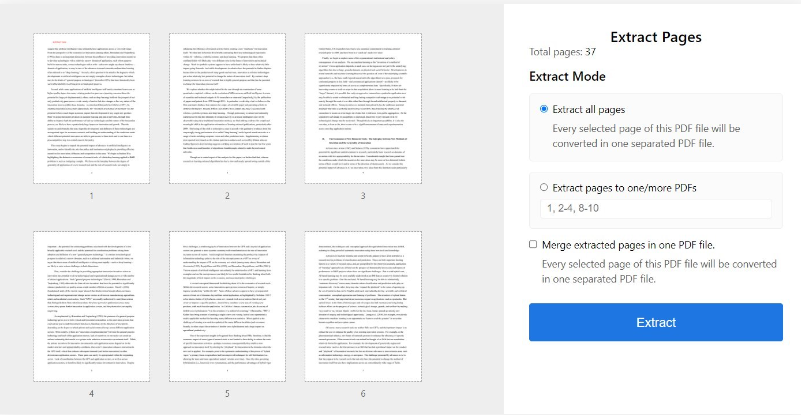
- Initiate the Extraction Process: Begin the extraction process, and the chosen page will be extracted and saved as a separate PDF document.
- Download Your Single-Page PDF: Once the extraction is complete, download the newly created PDF containing only the selected page, providing you with a concise document focused solely on your required content.
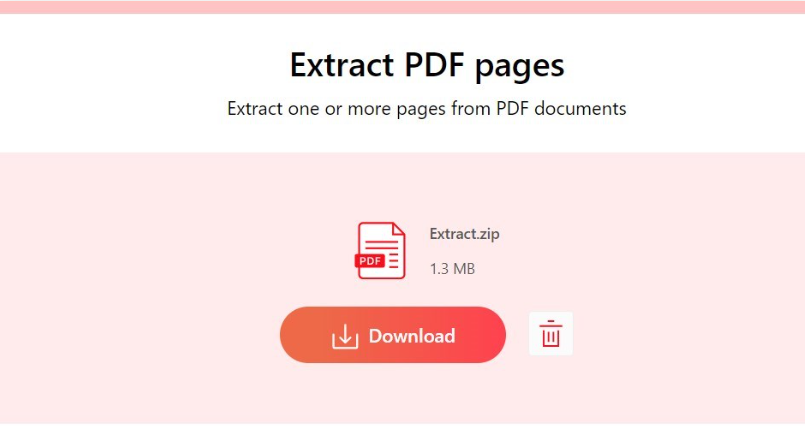
Conclusion
In conclusion, mastering the art of saving certain pages of a PDF is a valuable skill that can enhance your productivity and streamline your document management process.
By exploring the various options outlined in this guide and selecting the method that best suits your needs, you can take control of your PDF documents and unlock a more efficient way to access and manage your content. Say goodbye to information overload and hello to streamlined document management with selective PDF page saving.
ALSO VISIT : how to save email as pdf
where can i download free pdf books
best pdf reader
how to send a document as a pdf

Niketa Mulay, a seasoned content writer and editor, has over a decade of experience. With a Master’s in Journalism, she honed her skills at The Times of India and now freelances across various industries. Passionate about reading, writing, and scuba diving, she shares expert PDF guides and tips at PDFdrivehub.com.