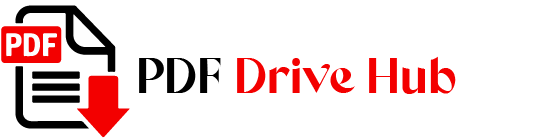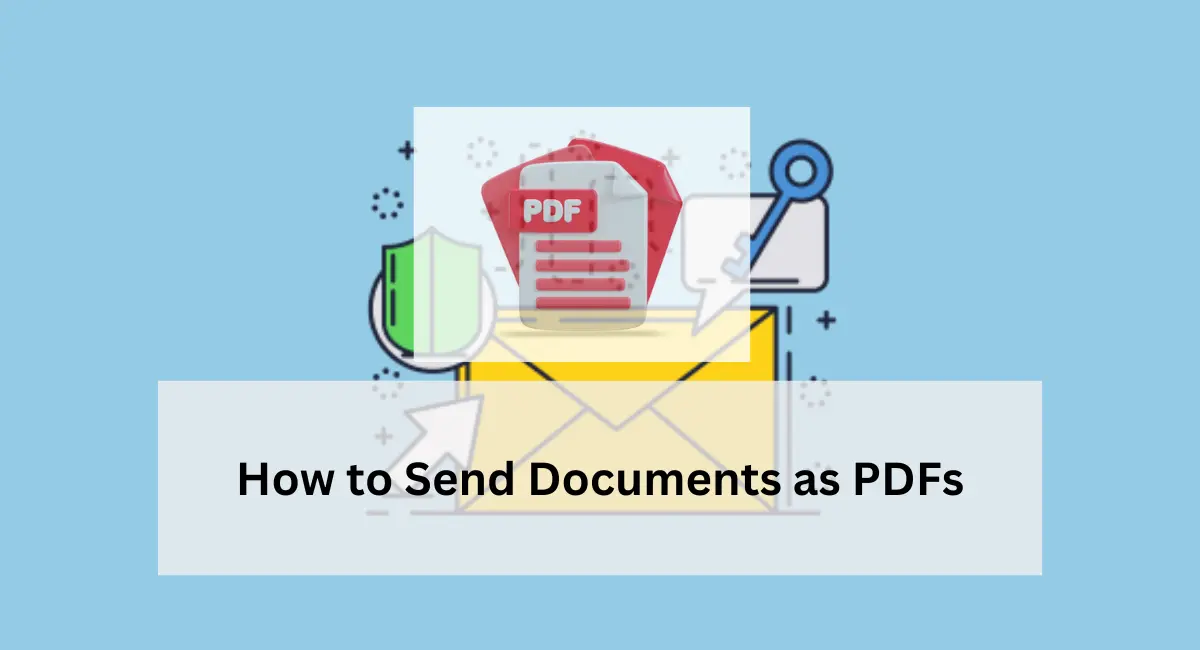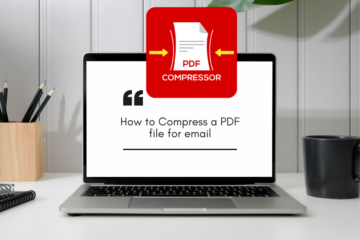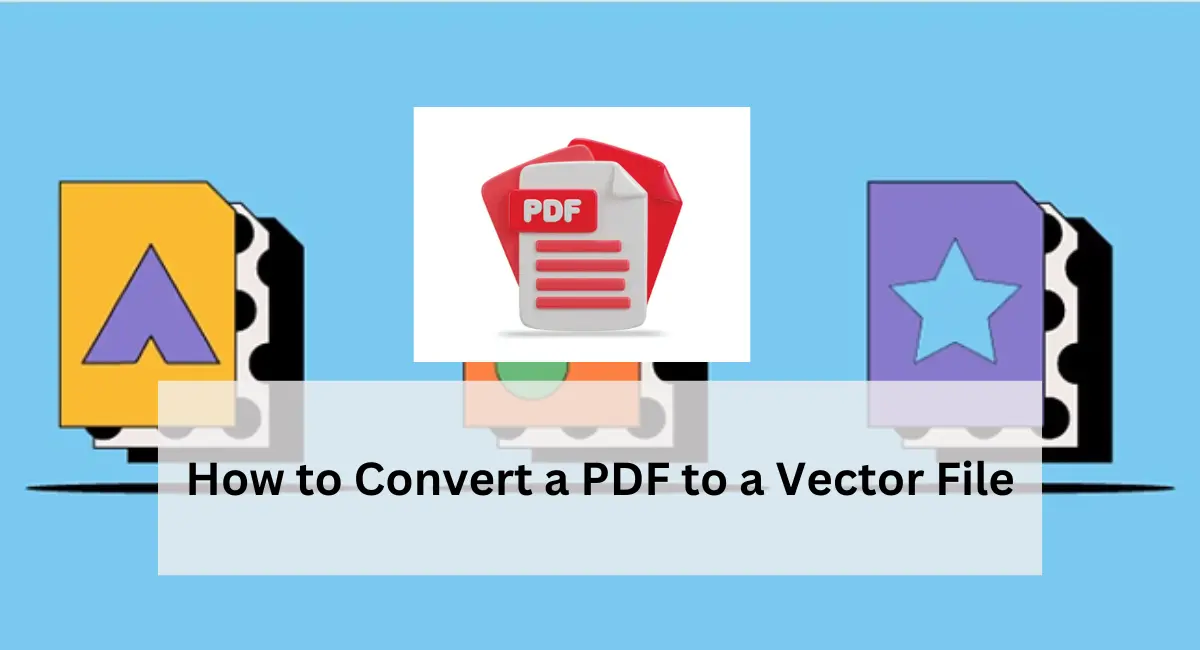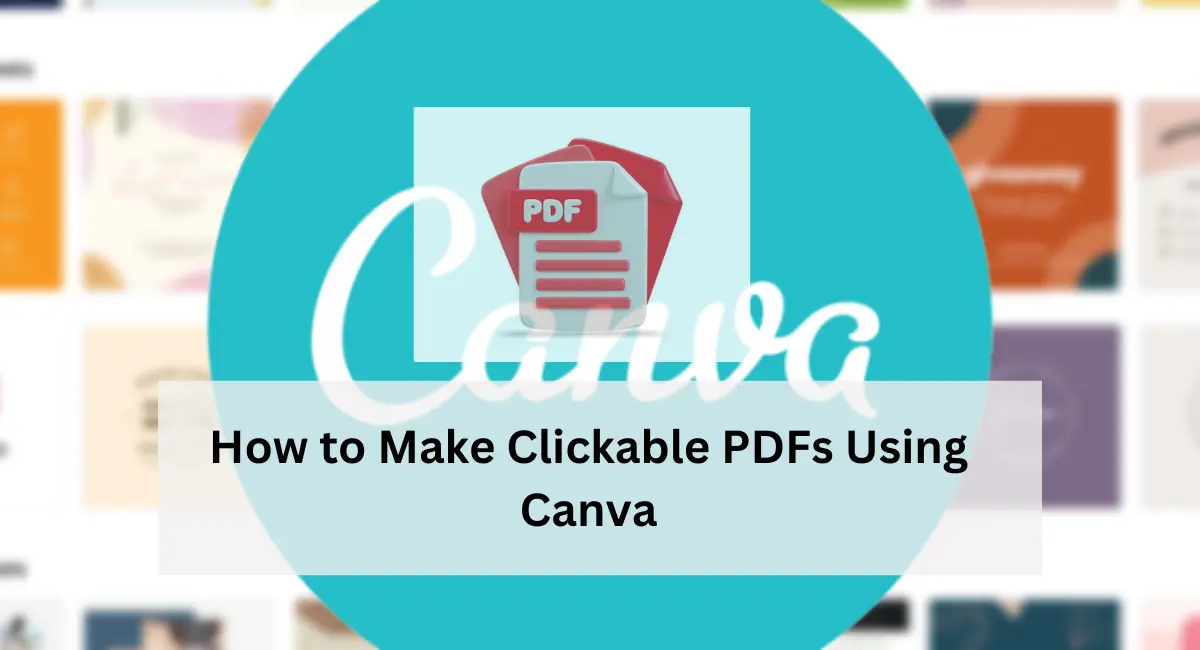In today’s fast-paced digital world, sharing documents seamlessly is crucial for effective communication and collaboration. Among the myriad of file formats, the PDF (Portable Document Format) stands out for its versatility and compatibility across different devices and platforms. In this comprehensive guide, we’ll delve into two proven methods on how to send documents as PDFs and provide practical tips to ensure a smooth and efficient process.
Why We Send a Document as a PDF
Sending documents as PDFs offers numerous benefits in today’s digital landscape. PDFs are universally compatible across different devices and operating systems, ensuring that recipients can access and view the document without encountering formatting issues. Additionally, PDFs preserve the layout and formatting of the original document, maintaining its integrity regardless of the software used to open it.
Furthermore, PDFs provide an added layer of security, allowing users to encrypt sensitive information and restrict access to authorized individuals. This makes PDFs an ideal format for sharing confidential documents or contracts.
How we send a document as a PDF
Explores the intricate process of transforming a digital document into a universally compatible PDF format for seamless sharing. From selecting the appropriate file conversion method to navigating through email attachments or cloud storage platforms, this section offers a detailed insight into the step-by-step procedures involved. Discover the intricacies of document sharing in PDF format and unlock the key to efficient communication in the digital age.
Method 1: Attaching a PDF to an Email
Step 1: Convert the Document to PDF Converting your document to a PDF is a straightforward process:
- Open your document in your preferred word processing software, such as Microsoft Word or Google Docs.
- Scroll to the “File” menu and select “Export” or “Save As.”
- Choose the PDF format from the available options and save your document.
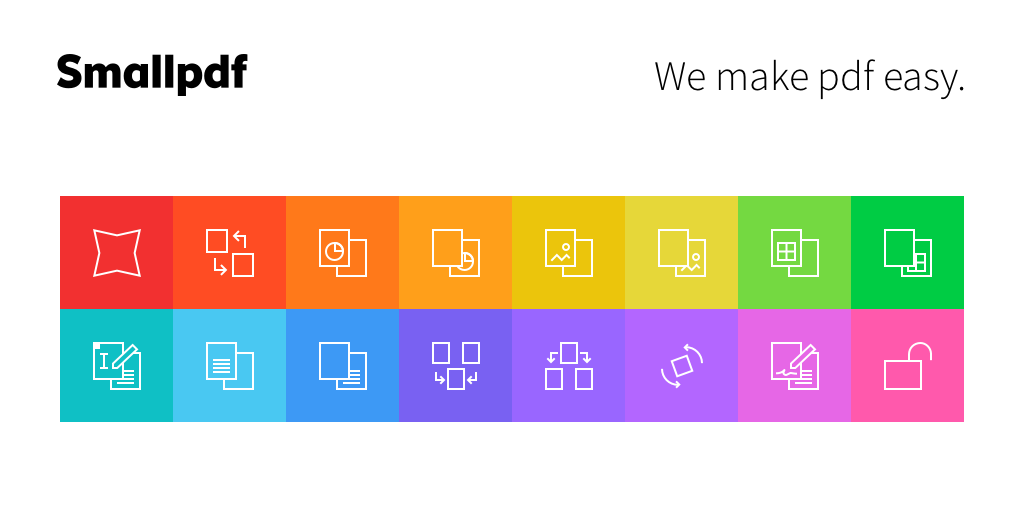
Step 2: Attach the PDF to Your Email Once you’ve converted your document to a PDF, it’s time to attach it to an email:
- Open your email and start composing a new message.
- Press on the “Attach” button, represented by a paperclip icon.
- Locate the PDF file on your computer and attach it to your email.
- Add your recipient’s email address, write a message if desired, and hit send.
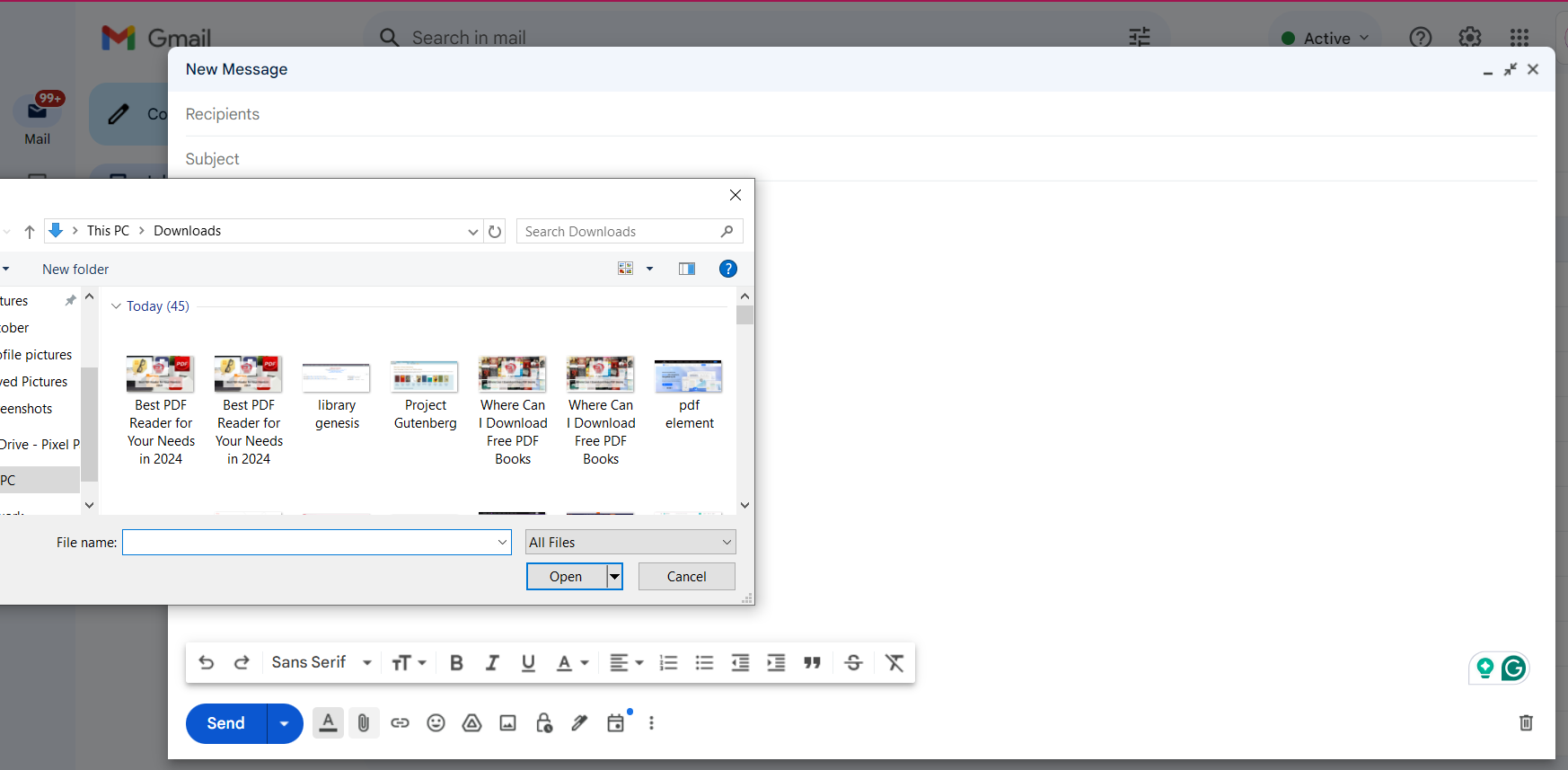
Method 2: Sharing a Link via Cloud Storage
Step 1: Upload the Document to Cloud Storage Cloud storage services offer a convenient way to share large files:
- Sign in to your preferred cloud storage platform, such as Google Drive or Dropbox.
- Upload your document to the cloud storage platform by dragging and dropping it into the designated area.
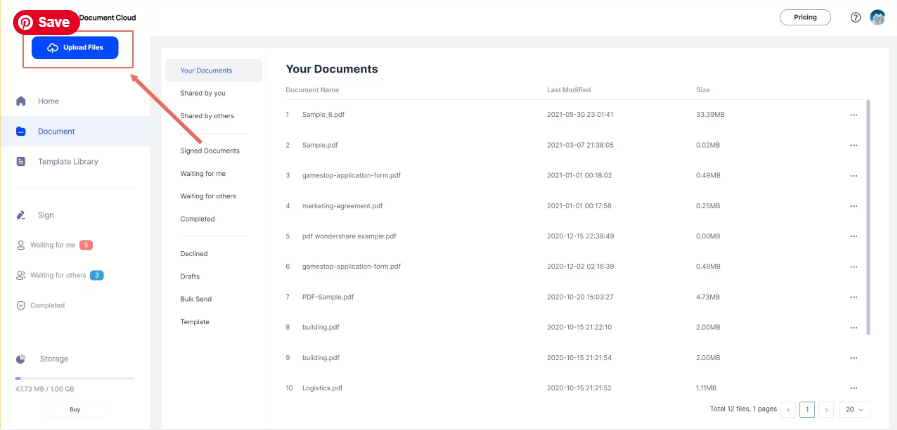
Step 2: Share a Link Once your document is uploaded, you can share it with others via a shareable link:
- Right-click on the document and select the option to generate a shareable link.
- Choose the desired access level for the recipient (view only, edit, etc.).
- Copy the generated link and paste it into your email or message to share it with your intended recipient.
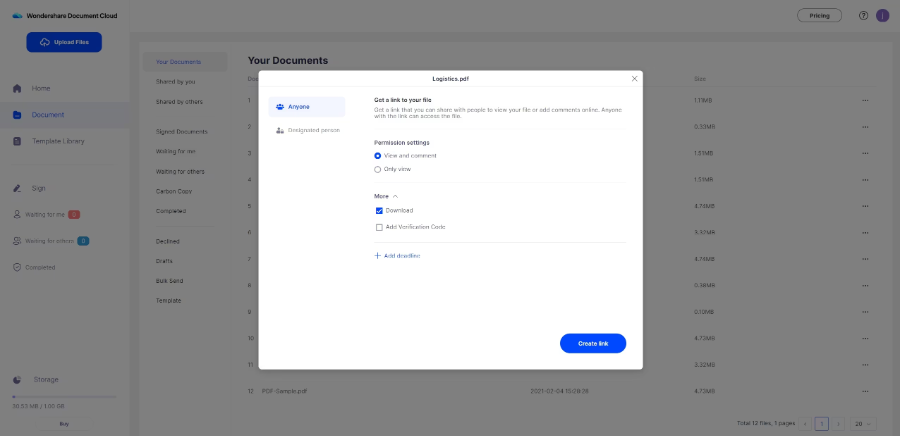
Tips for Sending Documents as PDFs
- Consider File Size: Be mindful of email attachment size limits, especially for larger files. If your PDF exceeds the limit, consider using a cloud storage service for sharing.
- Prioritize Security: If your document contains sensitive information, ensure proper access controls are in place when sharing it via cloud storage platforms.
- Recipient Compatibility: While PDF is widely supported, it’s a good practice to confirm whether your recipient has a PDF reader. Offering an alternative format, such as a Word document, can be helpful in such cases.
Conclusion
In conclusion, mastering the art of sending documents as PDFs empowers you to communicate effectively and collaborate seamlessly. By leveraging the methods outlined in this guide, you can streamline your document sharing process and enhance productivity in both professional and personal settings. So why wait? Start sending documents as PDFs like a pro today, and unlock a world of efficient communication possibilities!
ALSO VISIT : how to make a clickable pdf in canva
how to check dpi of pdf
how to save powerpoint as pdf
how to convert google doc to pdf

Niketa Mulay, a seasoned content writer and editor, has over a decade of experience. With a Master’s in Journalism, she honed her skills at The Times of India and now freelances across various industries. Passionate about reading, writing, and scuba diving, she shares expert PDF guides and tips at PDFdrivehub.com.