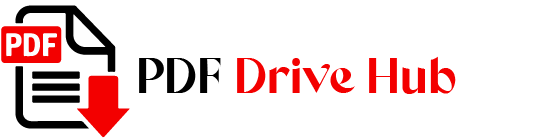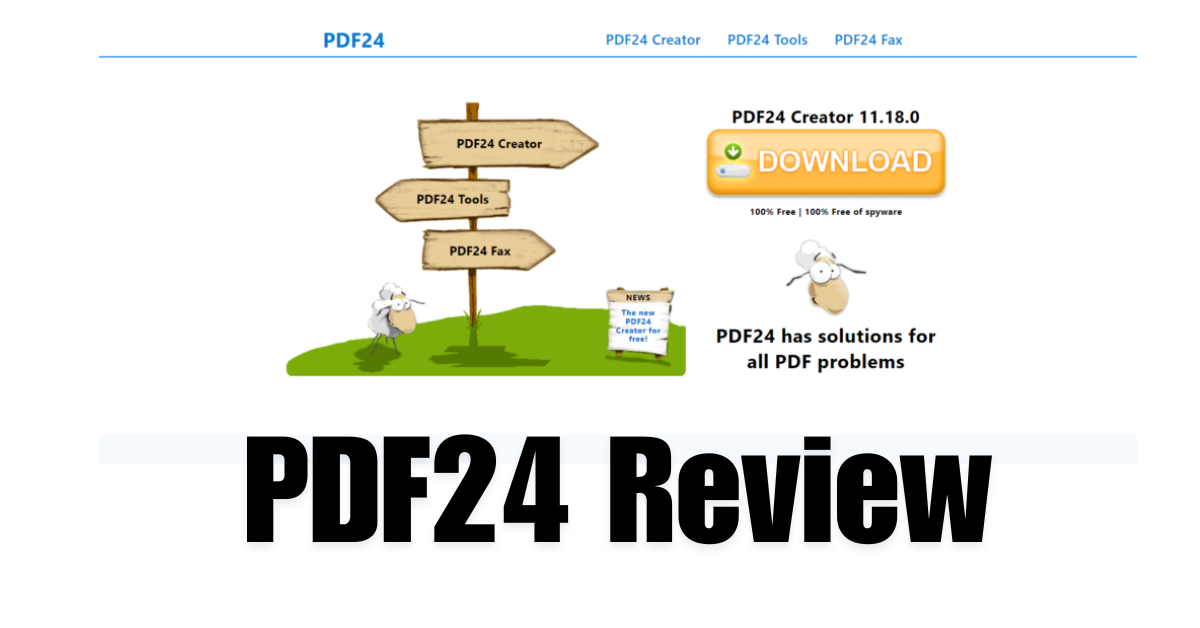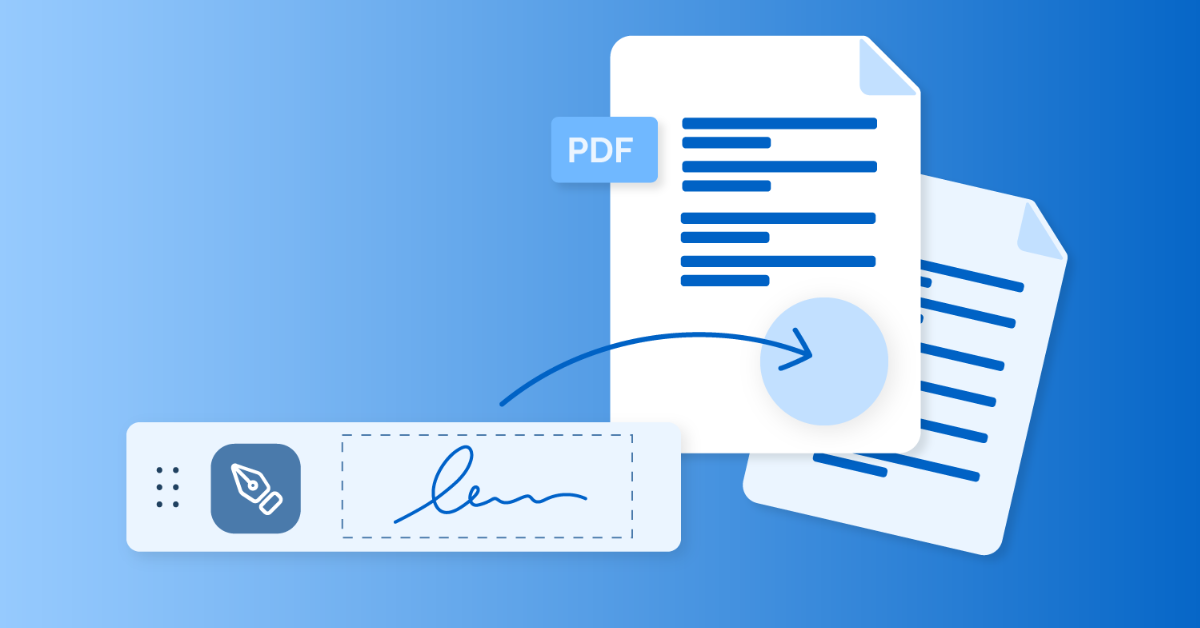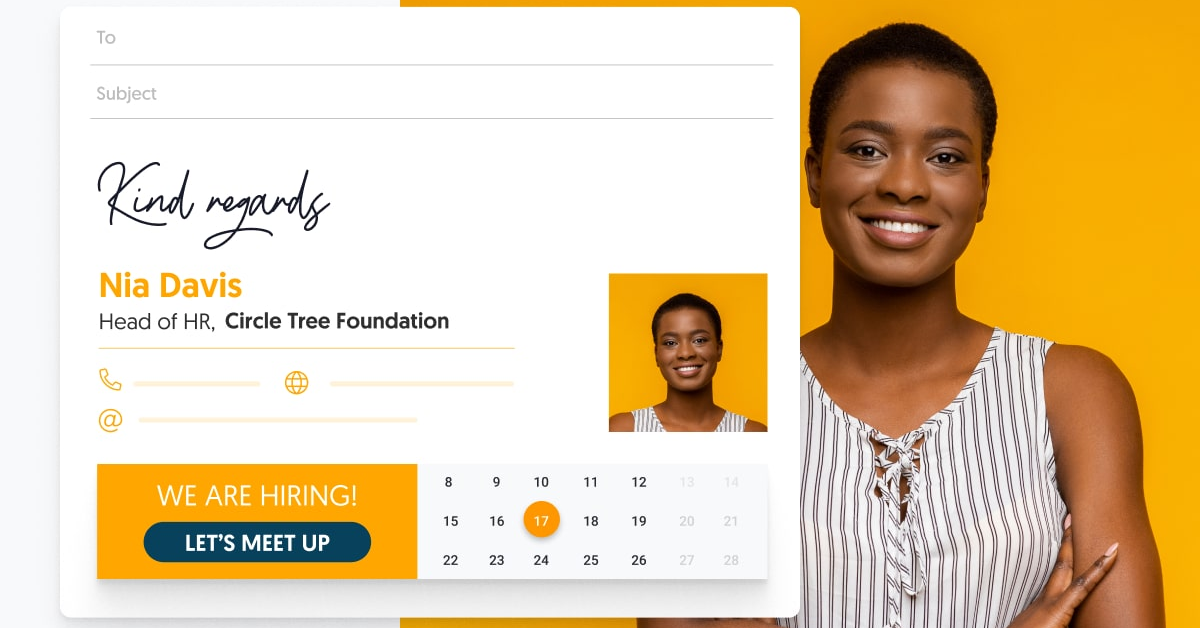Hello Friends! I am Niketa Mulay and As a PDF expert, I understand the importance of efficient document management in today’s digital landscape. Managing PDF files effectively can significantly enhance productivity and streamline workflow processes. One of the tools I frequently recommend is iLovePDF Compress—a versatile solution designed to reduce PDF file sizes without compromising document quality. Whether you’re a student looking to optimize study materials or a professional needing to streamline document sharing, mastering the art of PDF compression can simplify your digital life.
If you need to reduce the PDF file size, this guide will be essential. In this guide, you will learn how to compress to reduce PDF size using ILovePDF. so without time wasting I am going to start the guide.
What is iLovePDF?
iLovePDF is a versatile online toolkit specifically designed to streamline various PDF-related tasks. From compression to merging, editing to converting, iLovePDF offers a comprehensive suite of tools aimed at enhancing the management and manipulation of PDF documents.
Whether you’re a student, professional, or business owner, iLovePDF provides intuitive solutions to simplify your PDF handling needs. Central to its appeal is the user-friendly interface that ensures accessibility and efficiency, making it a go-to resource for anyone looking to optimize their document workflows.
At its core, iLovePDF empowers users to perform essential PDF tasks without the need for complex software installations or extensive technical expertise. Its array of tools caters to diverse needs, whether you’re reducing file sizes for efficient sharing, combining multiple PDFs into a single document, or converting PDFs to different formats. With iLovePDF, managing PDFs becomes seamless, ensuring that your documents are always ready for whatever task lies ahead.
Feature And Benefits of iLovePDF
iLovePDF offers a robust set of features designed to streamline PDF management tasks efficiently.
Below, explore the key features and benefits of using iLovePDF:
Benefits
How to Use iLovePDF Compress: Step-by-Step Guide
Learn how to effectively utilize iLovePDF’s compression tool to reduce PDF file sizes while maintaining document quality.
1. Accessing the Tool
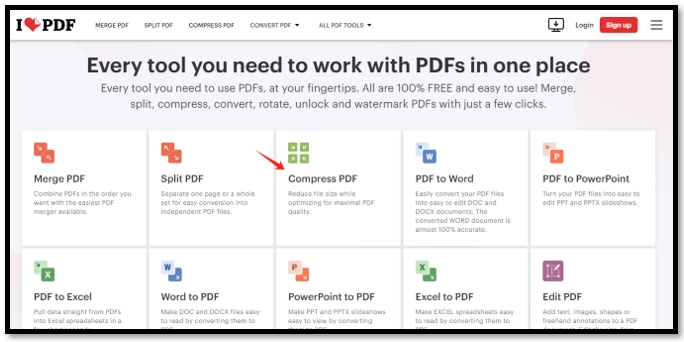
Start by visiting the iLovePDF website and navigating to the “Compress PDF” option under the “OPTIMIZE PDF” tab. Alternatively, use the direct link provided for quicker access.
2. Uploading Your PDF
Click on “Select PDF files” to upload your document from your device or import files directly from Dropbox or Google Drive.
3. Choosing Compression Levels
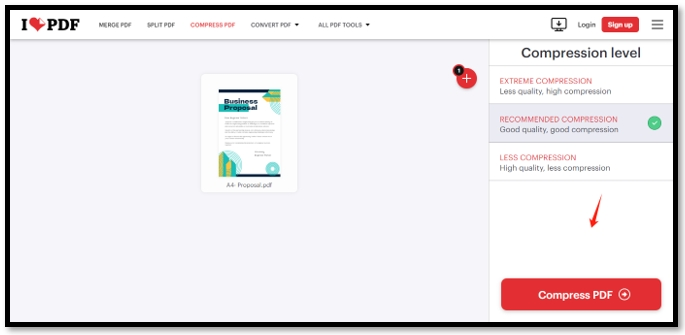
Select your preferred compression level—extreme, recommended, or less compression—based on your specific requirements for file size reduction and document quality retention.
4. Initiating Compression
Once settings are chosen, click on “Compress PDF” to start the process. For batch processing, add additional PDF files using the plus icon and follow the same steps.
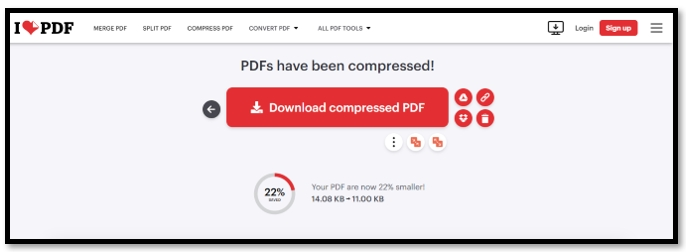
After compression, the file will automatically download to your local storage. Alternatively, save it directly to Google Drive or Dropbox for convenient access and sharing.
Also, read
👉 10 Fixes for “Can’t Open PDF Files with Adobe Acrobat Reader”
Pros and Cons of iLovePDF Compress
Explore the advantages and limitations of using iLovePDF’s compression tool to make informed decisions about managing your PDF files effectively.
👍Pros:
- Accessibility: Most PDF tools are available online for free.
- User-Friendly: Intuitive interface suitable for all users, regardless of technical expertise.
- Quality Preservation: Ensures quality compression to maintain document readability.
- No Registration Required: Basic services can be accessed without the need for user registration.
👎Cons:
- Limitations on File Quantity: Users may only compress a limited number of PDF files simultaneously, even with premium upgrades.
- Size Restrictions: Both free and premium versions impose size limits on PDFs that can be compressed.
- Real-Time Feedback: The original file size is only displayed once compression is complete, which may hinder real-time decision-making during the process.
Alternatives to iLovePDF
Are you looking for alternative tools that offer similar features to iLovePDF for managing and optimizing PDF files? Whether you’re looking for more customization options or different functionalities, these alternatives provide diverse solutions to suit your specific needs.
1. Smallpdf
Known for its user-friendly interface and comprehensive PDF tools, Smallpdf offers a range of features including compression, merging, and conversion to various formats. It’s ideal for users seeking simplicity and efficiency in PDF management.
2. PDF24
A versatile desktop application that provides extensive PDF editing and conversion capabilities. PDF24 stands out for its offline accessibility and powerful tools tailored for professional use.
3. Adobe Acrobat DC
Adobe’s flagship PDF software offers advanced features such as editing, electronic signatures, and secure file sharing. It’s suitable for users requiring robust PDF management tools with extensive customization options.
4. Sejda PDF
This online PDF editor offers a variety of tools including compression, editing, and form filling. Sejda PDF is praised for its intuitive interface and affordable pricing, making it a popular choice among individuals and businesses.
5. Nitro PDF
Nitro PDF provides comprehensive PDF solutions with features like editing, conversion, and collaboration tools. It’s designed to enhance productivity and streamline document workflows, catering to both personal and professional needs.
FAQs
How Do I Compress PDF to 100KB in iLovePDF?
To compress a PDF to 100KB in iLovePDF, upload your file, select “Extreme Compression” level, and then click “Compress PDF”. Ensure images and quality settings are adjusted for the desired size.
Is iLovePDF Compress Free to Use?
Yes, iLovePDF Compress offers basic features for free, including daily usage limits. Premium options provide additional features and higher usage limits.
Can I Use iLovePDF Compress on Mobile Devices?
Yes, iLovePDF offers mobile applications for Android and iOS, providing the same compression features as the web version.
Are There Any Size Limits for Compressing PDFs in iLovePDF?
Yes, iLovePDF imposes size limits for both free and premium users. Check the current limits on their website for detailed information.
Does iLovePDF Compress Maintain Document Quality?
Yes, iLovePDF ensures quality compression with options to choose compression levels that balance file size reduction and document clarity.
Conclusion
As I wrap up this blog, it’s clear that mastering tools like iLovePDF and its alternatives can significantly enhance your PDF management capabilities. Whether you’re reducing file sizes, merging documents, or converting formats, these tools provide essential features to streamline your workflow.
While iLovePDF excels with its intuitive interface and robust compression options, exploring alternatives such as Smallpdf, PDF24, Adobe Acrobat DC, Sejda PDF, and Nitro PDF offers diverse functionalities to meet specific needs.
Whether you’re a student, professional, or business owner, optimizing your PDF handling ensures smoother document management and improved productivity. Choose the tool that best fits your requirements and start simplifying your PDF tasks today!

Niketa Mulay, a seasoned content writer and editor, has over a decade of experience. With a Master’s in Journalism, she honed her skills at The Times of India and now freelances across various industries. Passionate about reading, writing, and scuba diving, she shares expert PDF guides and tips at PDFdrivehub.com.