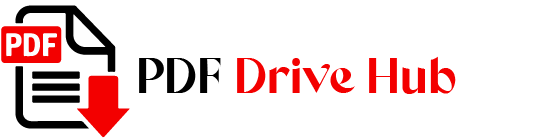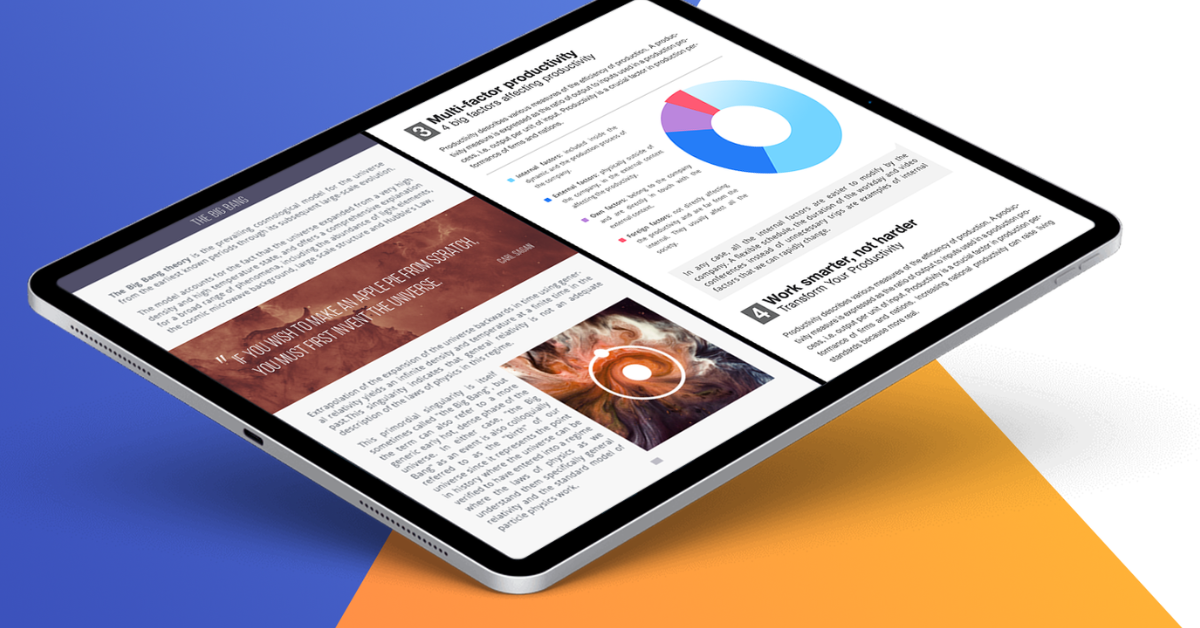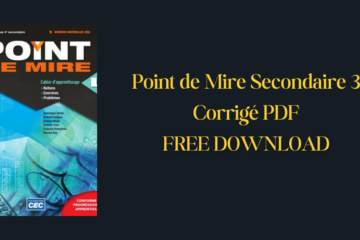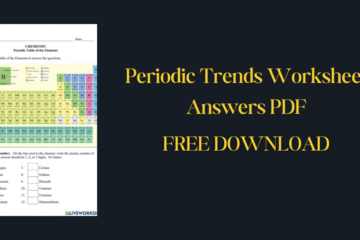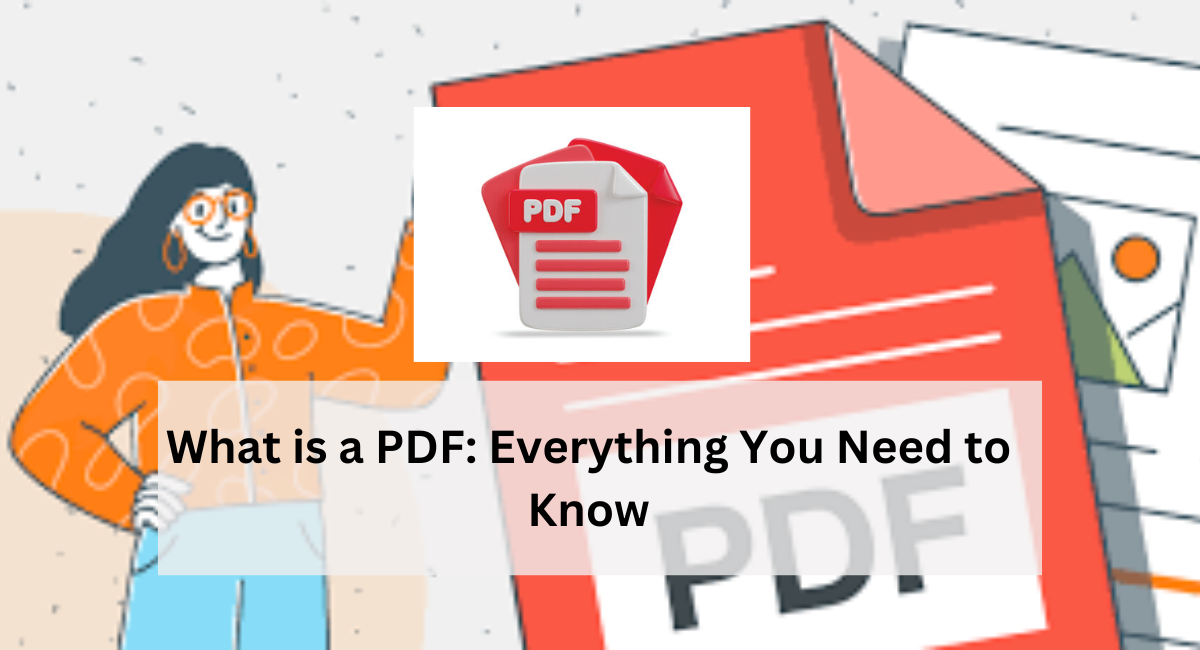Hello readers! I’m Niketa Mulay, and today we’re diving into a detailed guide on how to enhance your PDF reading experience by viewing two pages side by side. Whether you’re a student studying from digital textbooks or a professional reviewing reports, learning to navigate PDFs in this manner can greatly improve your workflow and comprehension.
Why Read PDFs Side by Side?
Viewing PDFs side by side not only mimics the natural flow of flipping through a physical book but also enhances your reading experience by providing a holistic view of content. It allows you to effortlessly compare pages, grasp relationships between sections, and maintain focus without the interruption of constant scrolling.
This method proves invaluable when navigating documents designed with facing pages, such as magazines, books, and detailed annual reports, where understanding context and continuity is crucial.
How to View Two Pages Side by Side?
Let me walk you through the practical steps of viewing two pages side by side in PDFs, drawing from my own experience of enhancing digital reading efficiency. Whether you’re tackling dense academic texts or poring over complex business reports, mastering this method can revolutionize how you engage with digital content.
By unlocking the ability to seamlessly compare pages and maintain a continuous flow akin to flipping through a physical book, you’ll find yourself navigating documents with newfound ease and clarity.
Adobe Acrobat Reader DC
Adobe Acrobat Reader DC is a versatile tool that offers various viewing options. Here’s how to set it up to view two pages side by side:
Open Adobe Acrobat Reader DC:
If you haven’t installed it yet, download it from the Adobe website and install it on your device.
Open Your PDF:
Launch Adobe Acrobat Reader DC and open the PDF document you wish to view.
Adjust Page Display:
Go to View in the top menu.
Select Page Display.
Choose Two Page View to display two pages side by side.
Optionally, enable Show Cover Page in Two Page View for a more book-like experience.
Preview on Mac
If you’re using a Mac, Preview offers a straightforward way to view two pages side by side:
Open Preview:
Preview is the default PDF viewer on macOS. Simply double-click the PDF file to open it.
Set Two Page View:
Go to View in the top menu.
Select Two Pages to view two pages side by side.
Web Browsers
While web browsers like Chrome and Firefox can display PDFs, they typically show one page at a time. To achieve a side-by-side view, you may need to zoom out or use extensions that support dual-page viewing.
Sumatra PDF (Windows)
Sumatra PDF is a lightweight and free PDF viewer for Windows:
Download and Install Sumatra PDF:
Visit the Sumatra PDF website, download the installer, and follow the on-screen instructions to install it.
Open Your PDF:
Launch Sumatra PDF and open your PDF file.
Enable Facing Pages:
Go to View in the top menu.
Select Facing to view two pages side by side.
Tips for a Better Reading Experience
Enhance your PDF reading journey with these essential tips. Whether you’re studying, researching, or reviewing documents, these strategies will help you optimize your viewing experience for maximum efficiency and comprehension.
Also read:
👉 AI PDF Reader and Summarizer Tools
👉 How to Import PDF into Excel
FAQs
Can I view two pages side by side on my smartphone or tablet?
Yes, some PDF reader apps on smartphones and tablets, such as Adobe Acrobat Reader and PDF Expert, offer options to view two pages side by side. Check the app’s settings or view options for this feature.
Does viewing two pages side by side affect text readability?
The readability depends on the screen size and resolution. Adjusting zoom levels can help maintain text clarity while viewing two pages simultaneously.
Can I print PDFs in two-page layout for physical reading?
Yes, many PDF viewers, including Adobe Acrobat Reader, allow you to print documents in a two-page layout. This is useful for those who prefer physical copies or want to create booklets.
Is there a way to automatically scroll through two pages side by side?
Some advanced PDF viewers and plugins offer auto-scrolling functionality that supports two-page viewing. Look for this feature in the viewer’s settings or preferences.
Conclusion
Mastering the art of reading PDFs like a book, with pages side by side, can significantly improve your digital reading experience. Whether you’re studying, reviewing documents, or simply enjoying a good read, these methods ensure you can navigate through content with ease and efficiency.
Experiment with different viewers and settings to find what works best for you, and enjoy a seamless reading experience that mirrors the familiarity of physical books.

Niketa Mulay, a seasoned content writer and editor, has over a decade of experience. With a Master’s in Journalism, she honed her skills at The Times of India and now freelances across various industries. Passionate about reading, writing, and scuba diving, she shares expert PDF guides and tips at PDFdrivehub.com.